Here’s how to use iCloud from iPhone, iPad and iPod touch, without having to stand the limits of mobile browsing. Through iCloud.comit is possible to access various iOS device control functions, such as the one that allows you to find the lost device, locating it on the map.
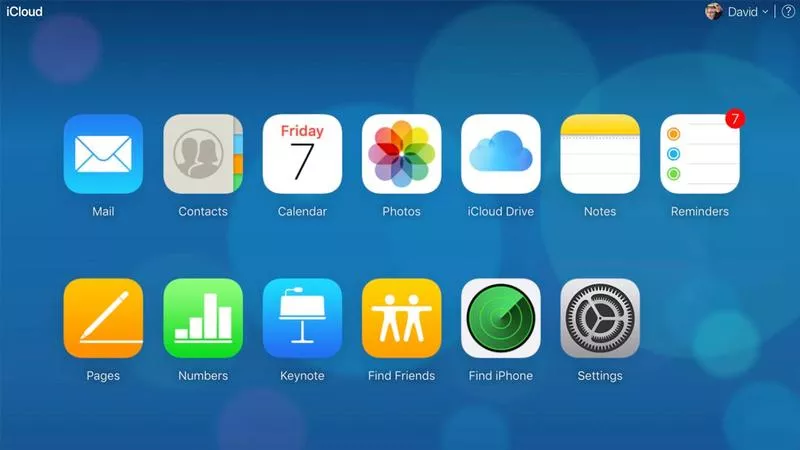
Unfortunately, however, when you try to access the Apple cloud from an iPhone, iPad or iPod touch, you get a very limited experience. Here’s how to have full access to iCloud from smartphones and tablets, to fully control the Find My iPhone feature as well.
How to Use iCloud From iPhone, iPad and iPod Touch
When you try to access iCloud from Safari iOS you will be redirected to a specific mobile page, which tends to open the various applications installed on the device.
It may not be the most convenient choice, especially to fully manage all iCloud features. And then, to fully access the Apple cloud from mobile it is advisable to install, and use, Google Chrome for iOS.
It is sufficient to navigate from mobile, with the Google browser, to www.icloud.com; at this point, it will be necessary to click on the icon with the three dots present on the bar at the top left and from here request the site in desktop mode . From this point you can enter your login credentials, browsing iCloud.com as from a PC or Mac.
While browsing in this way is quite convenient on iPad, on iPhone and iPod touch, of course, it will be different, due to the small screen, which will not be able to put on display all the elements present within the various pages.
It is, therefore, an emergency tool, to be used in special conditions, perhaps to find your lost device, when you do not have a desktop station available.
You will find hundreds of tutorials dedicated to iPhone and iPad.
