How to Increase FPS Resident Evil Village–Resident Evil Villagewas released a few days ago and quickly captured the hearts of many lovers of survival horror games.
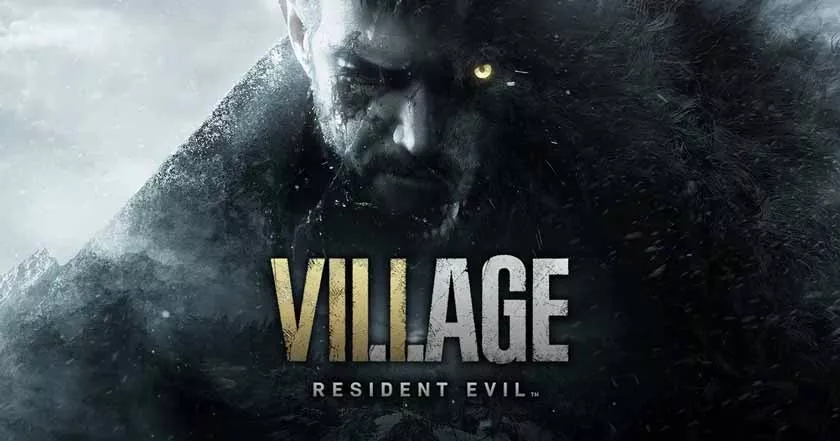
In addition to a good story, this latest series also does not eliminate the tradition of each series, namely the high level of gripping atmosphere. Of course, those of you who have playedResident Evilgames for a long time know how terrible this game is.
How to Increase FPS in Resident Evil Village
We all know, the problem that most PC game players experience is specifications. Many players are still using standard PC specifications but want high game quality. But at least we can help give a little FPS increase on your PC with some of the in-game settings below.
Previously you must have a PC with at least meeting the specifications below. The following specifications are the lowest specifications that you can use to play the Resident Evil Village game.
- CPU: Intel Core i5-7500 or AMD Ryzen 3 1200.
- RAM: 8GB.
- OS: Windows 10 64-bit.
- VIDEO CARD: NVIDIA GeForce GTX 1050 Ti or AMD Radeon RX 560.
- PIXEL SHADER: 5.1.
- VERTEX SHADER: 5.1.
- DEDICATED VIDEO RAM: 4096 MB.
If you have a PC that complies with the requirements mentioned above, and still having problems. You can check the solutions below to get the settings that make the game smoother than ever.
Here’s How to Improve Resident Evil Village FPS
Most players just go straight to the game and ignore the in-game settings. Even though this is very important to help you get a better gaming experience. Therefore, you can use the settings below to get a more enjoyable playing experience.
Update Video Card Driver
The first thing to do is to go ahead and download the latest drivers from the respective video card websites. The latest firmware for your GPU will greatly affect the overall performance and be more helpful in running new games like Resident Evil Village with much better performance.
Subsurface Scattering
Turn off Subsurface Scattering. This particular setting adjusts how light refracts different surfaces. Disabling this feature can help performance significantly.
Shadows
Lower the Shadow to the lowest setting. This is indeed often used by players in all players to get better PC performance. Bearing in mind that shadows also eat a lot of PC performance to render them first.
Ray-Tracing
For good measure, turn OFF Ray Tracing. Again, though, not much difference was noted between LOW and HIGH in terms of Ray Tracing, and the FPS drop was barely noticeable.
Rendering Mode
Set the Rendering Mode to Interlaced. Switching this setting from normal to Interlaced can give your PC a boost of as much as 30 FPS. But instead you will lose the visual quality of course.
Well that’s the setting in the Resident Evil Village game to get a higher FPS. Have you played this game? Are there any other problems that you encounter? maybe you can share in the comments column and we will find a solution for you.
