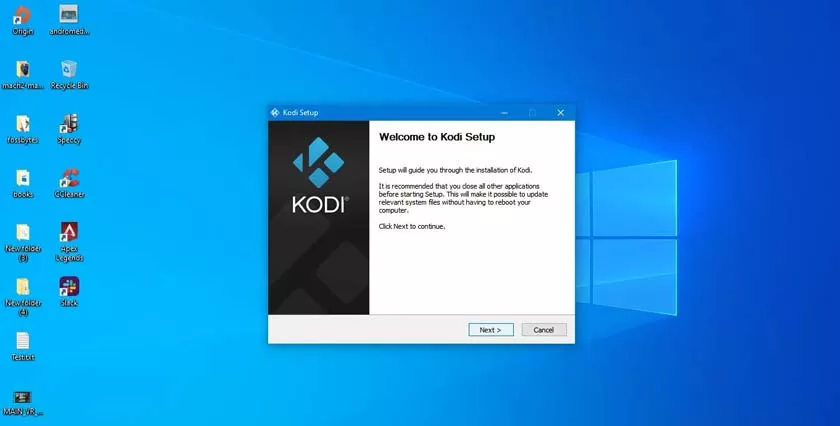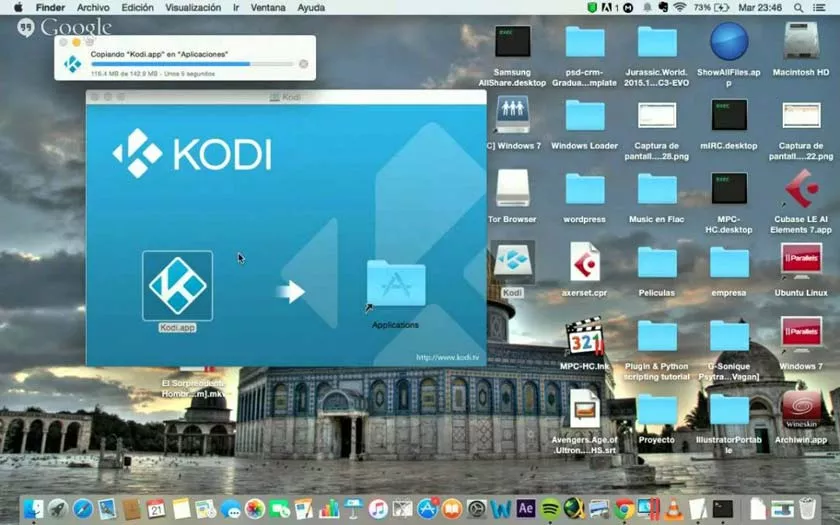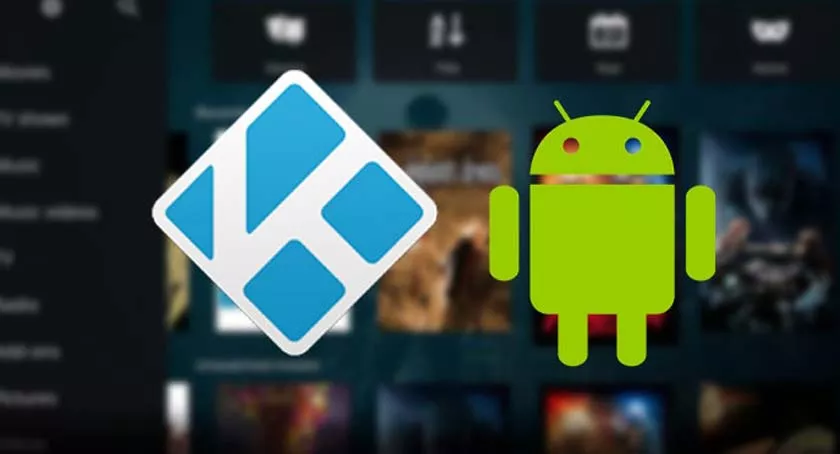With cable cutting on the rise, Kodi, XBMC’s proprietary media player, has become one of the most sought after software to access movies, television shows and live TV, so let’s see how to install Kodi on Windows, Mac, Android and iPhone.

How to Install Kodi on Windows, Mac, Android and iPhone
The latest Kodi 18 update brought several features to improve the overall user experience for streaming video content.
For those who aren’t aware of how Kodi works, it’s simply a media player that doesn’t come loaded with content. You need to download and install Kodi repositories and add-ons for streaming content.
Kodi sounds interesting, doesn’t it? Interestingly, Kodi is available for almost all platforms including Windows, Android, iOS, Linux, and Mac.
How to install Kodi on Windows
Loading Kodi on a Windows PC is super easy. Follow below steps enjoy Kodi on PC:
- Visit the official Kodi website Kodi.tvand select the “Download Kodi” option from the top right menu of the website.
- Scroll down the page and choose Windows to download Kodi for Windows.
- You will see the option to download Kodi 18, the latest version of the media player. Choose a 64 or 32-bit installer according to your system.
- After downloading the Kodi installer for Windows, run the file and install it as you would any other application.
- The Kodi setup wizard will guide you through the installation procedure. Follow the onscreen instructions and you are ready to enjoy Kodi on your laptop or PC.
Windows Vista or later is required to run Kodi on PC. Additionally, XBMC Italia has provided Kodi for Windows 10 which works perfectly on all devices supported by Windows 10.
Install Kodi on Mac
If you have a macOS device and want to run Kodi on it, there is a dedicated Kodi app available. Follow the steps to install Kodi on Mac.
- Visit the official Kodi website Kodi.tvand select the option to download the Kodi application from the menu at the top right of the website.
- Scroll down and choose MacOS to download Kodi for Macbook.
- Download the 64-bit installation file to run Kodi 18 Leia on Macbook.
- Once downloaded, drag it to the Applications folder and click Open to launch Kodi.
Installing Kodi on Android
You can also enjoy Kodi on Android smartphones. To run Kodi on the Android platform, XBMC has provided an official Kodi app which can be downloaded from the Google Play Store.
The Kodi app for Android offers an interface similar to that available on the Windows and Mac version of the media player. Here are the steps to download Kodi for Android.
- Go to the Google Play Store and type Kodi in the search box.
- The official Kodi app for Android will be available at the top of the list. You can ensure the credibility of the app by having it provided by the XBMC Foundation.
- Install the Kodi app and you are ready to stream movies, TV shows and live TV shows to your Android smartphone.
Once downloaded and installed, open the app and grant permission to access media files and files on your device. To set up Kodi on Android, you simply need to download repositories and add-ons to start streaming video content of your choice.
Installing Kodi on iPhone
Unlike Android, Kodi isn’t officially available for iOS devices. According to Kodi.tv, to run Kodi on iPhone you need to have a jailbroken iDevice running iOS 6.0 or higher.
If you have a jailbroken iPhone, you can download the Kodi app for iPhone by visiting the official Kodi site.
You can also use third-party app installers to download the Kodi app for iPhone. However, it poses a security risk as third-party app installers may have inserted malware into it.