Undoubtedly, the iOS 14 widgets are among the most important innovations introduced in the new version of the operating system for iPhone and iPad. As you well know, widgets have been introduced for some time on terminals with the Android mobile operating system.
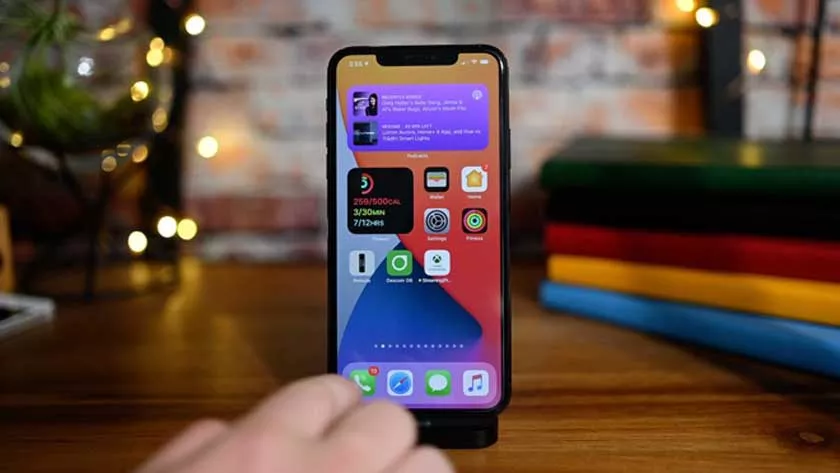
But, from the first tests we carried out, we must say that these implemented in iOS 14 are, although less versatile, by far more pleasant in terms of design.
There are already so many widgets ready to use in the new iOS 14, but even third-party developers have the ability to implement them in their apps! But how can we use widgets to enrich and make our Home screen more pleasant with the brand new iOS 14 ?
How to use iOS 14 widgets
Implementing and using the newiOS 14 widgetsis really very simple and intuitive.
- Simply hold your finger on the background of your Home Screen until you see all your apps vibrate.
- At this point, all you have to do is click on the + button you see at the top right and choose your widget.
- You can decide the size of the format that your widget will have, depending on how you want to customize and use the space of your Home.
- You can also customize every single widget, for example you can change the city to the one dedicated to the clock or the weather.
Smart collection
A really cool feature you can use to save space on your Home is to put widgets in a smart collection. Smart collection is nothing more than a set of widgets, superimposed on each other, with a rotating view.
You can find a ready-made smart collection widget in your library, or create your own by simply inserting widgets into each other.
By long-pressing on your widget, you can change the collection, for example by removing widgets that are no longer used or by changing the display sequence. The procedure is the same that we use to create the folders containing the various applications organized in our Home.
