“Ok Google “. These days you have heard this phrase spoken many times by your friends and, intrigued by it, you did a search on Google to understand what this voice command is for and how to use it on your devices.
If things went right this way, I know so much that you’ve come to the right place at the right time!
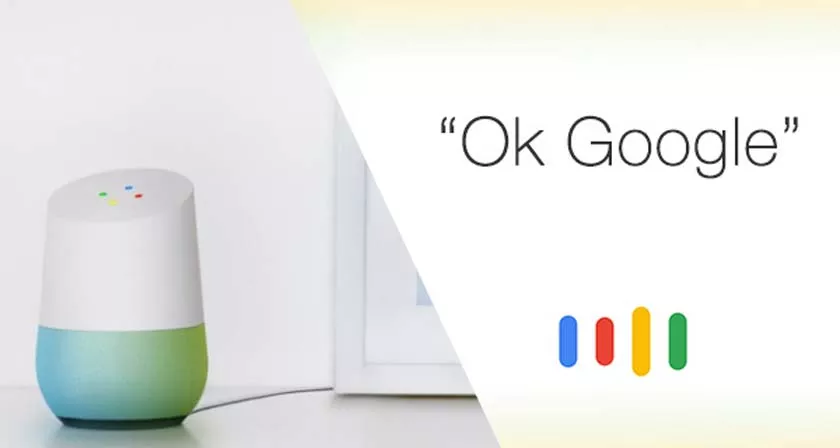
Google Ok | How it works on Google Home and Phone
In the next paragraphs of this tutorial, in fact, I will be able to point you by wire and by sign how to use Ok Google on Android, iPhone and Google Home, the Smart speakers marketed by the Mountain View giant. You will see that, if you follow my instructions step-by-step, you will not have the slightest problem in completing your “business” today.
So, are you ready to start? Great! Make yourself comfortable, take all the time you need to concentrate on reading the next few paragraphs and, more importantly, use the “tips” I will give you. At this point, there is nothing left for me to do but wish you good reading and good luck for everything!
Before going into the heart of this tutorial and seeing in detail how to use Ok Google, it is my duty to give you some preliminary information explaining what this function is, who can use it and how.
“Ok Google” is a function by which you can call up the Google Assistant without having to touch the screen and perform various actions using some voice commands. For example, you can search the Internet, set reminders, ask for weather information and much more.
To use them, you must have an Android device updated to at least version 4.4 of the operating system and you must have installed at least version 3.5 or higher of the Google app.
What do you need to do to use the Google Ok function? First you need to activate it, then you have to say the voice command ” Ok Google ” or ” Hey Google ” and start talking: let me guide you step by step in activating and using the function in question.
How it works Ok Google on the phone
Let’s see, first of all, how OK Google works on the phone. In the next few lines, I’ll explain how to use this feature on both Android and iPhone, and even how to call it up when the screen is off.
How to use Ok Google on Android
- To use Ok Google on Android, you must first activate the function in question.
- To do this, start the Google app on your device, tap the button (…) Other located at the bottom right and, in the screen that opens, select the items Settings> Voice.
- Therefore, select the Voice Match item in the Ok Google section and, in the screen that opens, move the switch lever next to the word Login with Voice Match to ON.
- In this way, when the screen is active, you can say the voice command “Ok Google” and start talking to the assistant.
- If this is the first time you activate the setting in question, you will be asked to set a voice signature, to recognize yourself and activate the Google assistant when you call it back.
- In the screen that opens, you then tap on the Next button, read the conditions of use of the service, presses the button (⌵), press the Accept button, pronounce the sentences “Ok Google” and ” Hey Google” by following the indications that appear on the screen and finally, tap the Next and End buttons to complete the operation.
At this point, you are ready to take advantage of the “Ok Google” function. When the screen is active, say the command “Ok Google” or “Hey Google” and, as “by magic”, you will see the Google Assistant interface appear on the screen: at that point, all you have to do is give the command desired voice and wait for feedback from the system.
How to use Ok Google on the iPhone
Do you want to use Ok Google on the iPhone? Well, know that you can do this too. To do this, download the Google app on your “melafonino”, start it, press it on the button (…) Other placed in the lower right corner and, in the opened screen, you tap on the items Settings. > Voice.
Next, move the switch next to the word Hotword “Ok Google” to ON : in this way, when you use the Google app, you can recall the assistant simply by saying the command ” Ok Google” (instead of pressing microphone icon visible on the screen).
Unlike what was seen in the previous chapter on Android, on iPhone it is not possible to activate the function that allows you to use the Ok Google command on any screen. However, it is possible to create a Siri shortcut that allows you to do this.
- To enable it, launch the Google Assistant app on your device, tap on the illuminated drawer icon at the bottom right and tap the Add button on Siri.
- Then you tap the red button to record the “Ok Google” voice command and, if the “Hey Siri” function is enabled on your device (in this guide I explained how to enable it), just say “Hey Siri, Ok Google” for call up the “Big G” voice assistant using Siri.
How to use Ok Google when the screen is off
Would you like to know if you can use Ok Google when the screen is off ? The answer is yes, but only for Android devices that support this feature. To take advantage of it, open the Google app again on your Android device, tap the button (…) Other located in the lower right corner of the screen and, in the screen that opens, select the items Settings> Voice.
Therefore, locate the Ok Google section located at the bottom of the screen, tap on the Voice Match item inside it and, in the opened screen, move the switch lever that is located at the voice Unlock with Voice Match to ON. .
Mission accomplished! Now you can finally unlock your device by saying the Ok Google voice command. Please note, however, that as I told you before, the feature that allows you to use the “Ok Google” command when the screen is off may not work properly on all Android devices. Understand?
How it works Ok Google Home
Do you have a Google Home device? Well, then you know that, as I already mentioned in the introduction to the article, the “Ok Google” function is also available on the famous intelligent speaker of “Big G”. If you have already configured your device (if not, read the guide where I explain in detail how to do this), all you have to do is use the function that allows you to use it using voice commands.
To proceed, all you need to do is activate the voice assistant, saying the usual phrases “Ok Google” or “Hey Google”, and say the command you want to give (eg “Ok Google what do I do today?” Or ” Hey Google, what are today’s appointments? ” ). Simple, isn’t it?
If you want to stop Google Home, you just have to say the phrase “Ok Google, stop” or the phrase “Hey Google, stop” at any time.
For more information on how Google Home works, consult the guide I have just linked to and, if possible, take a look at this information page set up on the Google website.
