Providing a password or security on your smartphone is something that must be done so that our personal data on your smartphone remains safe from prying hands. So what should we do if we forget our password because the password or pattern we created is too complicated?
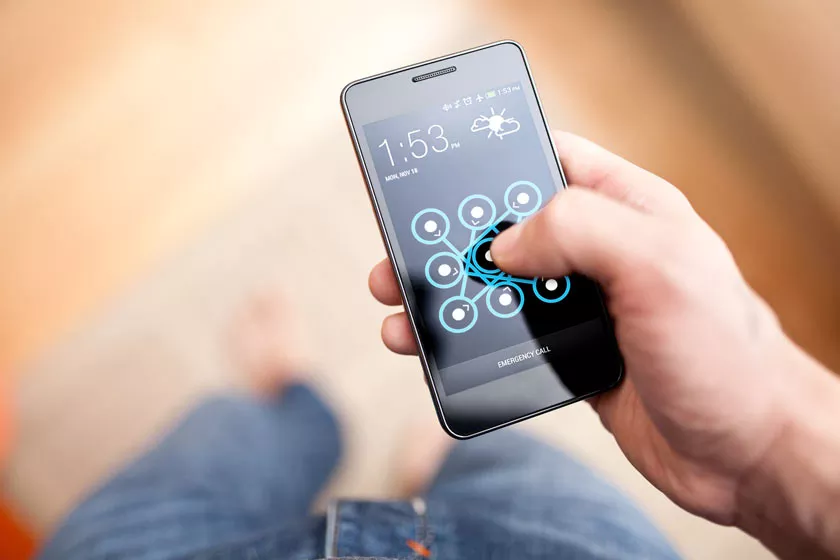
How to Overcome Forgotten Password on Smartphone
There are several ways you can choose if you forget your password on your smartphone. If so, let’s look at“How to Overcome Forgotten Password on a Smartphone”below.
1. Using Android Device Manager
How do we use Android Device Manager when our smartphone can’t do anything because it forgot the password? So, Android Device Manager is used on other devices, such as your friend’s Android smartphone browser or using a computer to access the Android Device Manager service.
The way to do this is to log in to the same Google account used on your smartphone, and make sure the smartphone is connected to the internet.
After that, open the Android Device Manager link, there you will be presented with three options, namely Ring, Lock or Delete. Then, select Lock if you forget your password. Refresh several times if Android Device Manager has difficulty finding your device.
After clicking the Lock button, you will be asked to enter a new password which will replace the pattern, PIN or password that you forgot.
Next, type your new password twice to confirm your choice. Finally, click Lock and wait at least 5 minutes and your Android smartphone can be unlocked with the new password.
2. Memakai Samsung Find My Mobile
This method is specifically for Samsung device users. You can use this method if the method above doesn’t work. This service from Samsung (Find My Mobile) is a service that is similar to Android Device Manager.
For the record, this method can only be done if you have registered with a Samsung account. If you have already registered, the next way is to open the Find My Mobile link from your browser, then log in to your Samsung account.
After logging in to your Samsung account, click the Lock My Screen button on the left panel. From here, enter a new PIN and click the Lock button. After a minute or two, your screen lock password can be changed to a new PIN that can be used to unlock a locked Samsung smartphone.
3. Use the Forgot Pattern feature
This feature can be used if your device still uses Android OS 4.4 Kitkat or below. When you enter your password 5 times on your smartphone and it fails, you will see a message saying “Try again in 30 seconds”. After that, select “Forgot Pattern” which is located at the bottom of the screen.
Next, there are two methods available, namely answering security questions or logging in via your Google account. If you choose to enter your Google account, Google will send you an email with an unlock pattern so you can change the security pattern.
4. Makes the Lock Screen Crash
This method can only be used by Android OS 5.0 – 5.1.1 Lollipop users. This lock screen crash takes advantage of a bug on smartphones using Android OS 5.0 – 5.1.1 Lollipop. To do this, press “Emergency Call” on your smartphone’s lock screen.
Then, use the dialer interface to enter 10 asterisks. You can double tap to highlight the text you entered and select copy. Repeat this process and then paste so that the asterisk is doubled. Keep repeating this process until the character limit runs out.
Next, go back to the lock screen and open the camera shortcut. From here, try to pull up the notification and press the settings button, then you will be asked to enter a password.
Long press in the input field and select paste. Keep repeating this process, so that the screen lock crashes and allows you to access the entire smartphone interface.
5. Perform a Factory Reset
This method is the last method if the methods above do not produce results. Factory Reset is the ultimate way to unlock a forgotten smartphone lock screen, but you also need to remember that Factory Reset will delete all data stored on the smartphone. Recovery Mode varies depending on the type and brand of smartphone.
The common way to enter Recovery Mode is to turn off the smartphone and turn it on. When the black screen has disappeared, press the power button and hold down the volume button simultaneously. Next you will enter Recovery Mode.
After entering Recovery Mode, you can select the Wipe Data / Factory Reset option. To select it press the power button, when the process is complete, select the Reboot System Now option. Your smartphone will be back in new condition again.
There are various ways you can unlock a smartphone that has forgotten its password. Hopefully this article is useful and can help you if you experience something like this, good luck.
