Being the most important part of supporting everyone’s life, the internet makes all tasks to be carried out easier, starting from work, studying, shopping, entertainment and others.
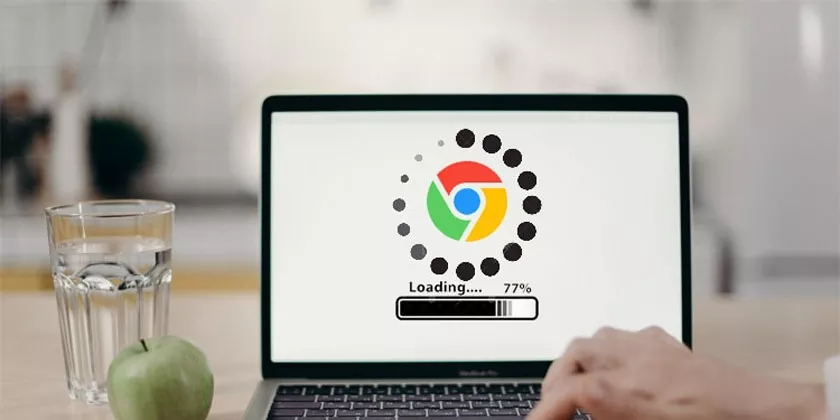
Easy and Effective Way to Overcome Slow Google Chrome
Of course, to access the internet effectively, browser or web browser support is required. Chrome itself is known as the browser used by many people in the world to browse the internet.
Even so, sometimes various problems arise when using the internet, causing Chrome to work more slowly which can affect user productivity. But don’t worry, there are still several ways to overcome slow Google Chrome that you can try, including:
Clearing Cache and Memory Storage
The first step, how to deal with slow Google Chrome, is to clear the cache and memory storage. Accumulating cache files can result in reduced storage space on your device. This will also have an impact on the browser used becoming slower and slower.
- Open Google Chrome
- Click the Three Dots icon at the top right
- Click the Settings menu
- Click Clear Browsing Data
- Click Advanced
- Put a check mark on the options you want to delete
- Click Clear Data to start deleting the selected data
Close Unused Tabs
Yes, the number of tabs on a web browser will also affect page loading. The more tabs that are opened, the harder Chrome is to work in carrying out its functions so Chrome ends up running slower.
For this reason, you are advised not to open and access too many tabs. Close tabs that you feel are not needed.
Using Default Theme
Another option is to use a theme that doesn’t take up a lot of RAM. This step will make Chrome run faster.
- Open a New Browser
- Click the Pencil icon at the bottom, or Customize Chrome
- Click Classic Chrome
- Finished
That’s the information we can share about how to deal with slow Google Chrome easily and effectively. Hope it is useful.
