Print Screen on My Computer and Smartphones: Making a print screen or taking a screenshot is one of the basic skills. Most keyboards for this feature have their own buttons, and there are many programs that make working with the print screen easier. Procedures vary from device to device.
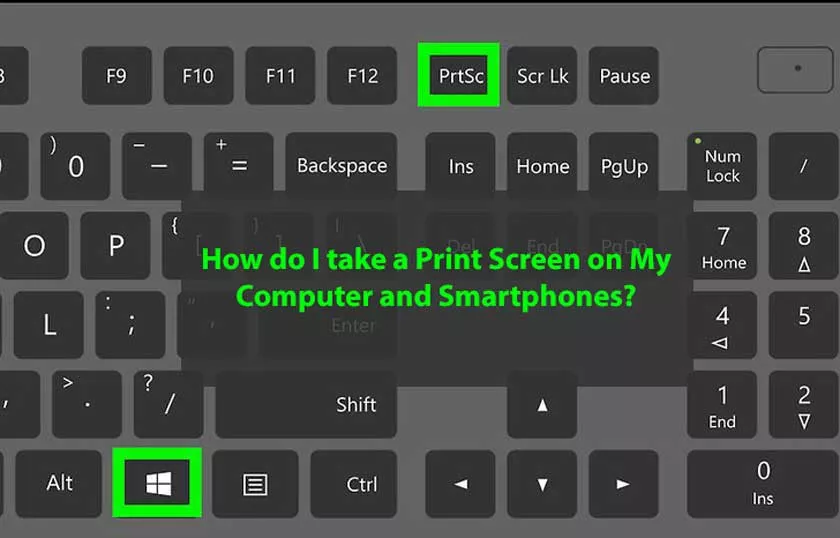
How do I take a Print Screen on My Computer and Smartphones?
However, the result is screen content saved in image format. You often need it to send it to someone else or to quickly save content that may disappear soon. Or to save an image by “brute force” from a site that doesn’t allow it to be saved. Usually, it will be saved in PNG format, exceptionally in JPG format.
How to get a print screen in Windows?
On the keyboard, you have a button with the words Print Screen or PrtScr. Pressing it will save the contents of the monitor (s) to the system clipboard.
Press Alt + Print Screen to save the contents of the current window, which applies to Windows 7 and earlier. In Windows 8 and later, press Win + Print Screen.
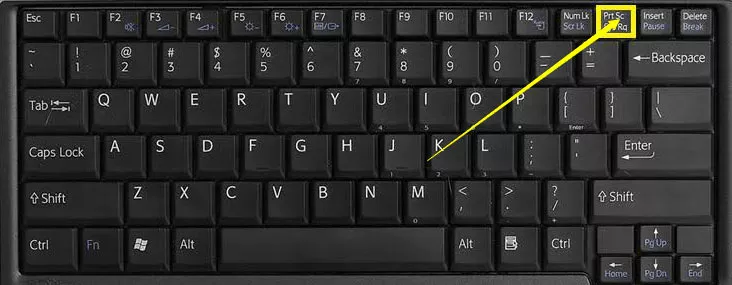
For this purpose, Microsoft has its own application called Clippings. Windows 10 Snipping and Sketching These applications allow you to capture the contents of the screen in one step (not necessarily a rectangle, select the desired area in the tool), then simply edit and save it, or e-mail, for example.
You can also use other specialized applications, which is really a lot. For example, the screenshots feature also has Dropbox, which directly saves them in its system folder and backs up to the cloud. Something similar can be said about OneDrive. The latest Opera can also take screenshots.
How to get Print Screen on Mac?
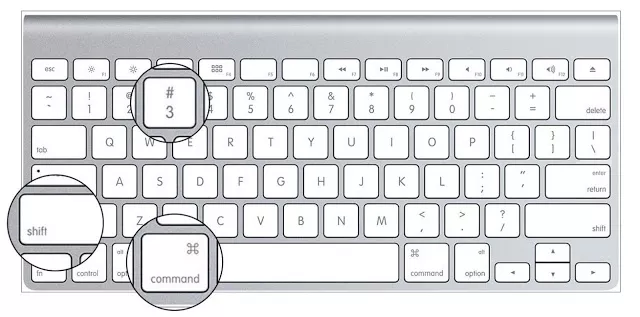
Apple’s keyboards don’t have a Print Screen button. But they have a complicated keyboard shortcut. However, unlike Windows, the image is saved directly. Command + Shift + 3 captures and saves the contents of the entire monitor directly in PNG format. In the case of multiple monitors, unlike Windows, it saves them as two images.
Command + Shift + 4 then exposes the pen to store only the manually selected rectangle. The shortcut Command + Shift + 4 + spacebar can be used to save the contents of a particular window/application and unlike Windows, you do not have to select it in advance.
How to get Print Screen on Android?
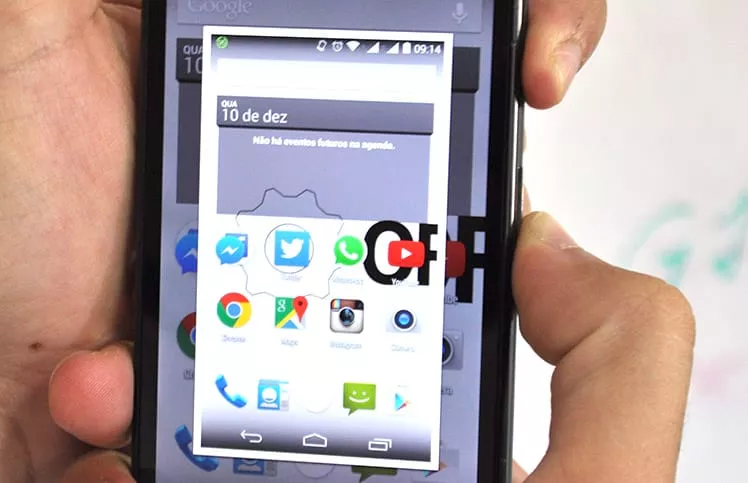
Some brands of smartphones also offer obscure methods such as swiping the entire palm of the screen, but the certainty is the key combination on/off the volume. This will save the screenshot in the phone memory as a picture.

For example, with the Huawei brand also works to save the content in the form of video, or events on the screen in the form of video. Use the sleep button + volume up to do this.
How to get a print screen on an iPhone?
All iPhones and iPods use a combination of pressing the Home buttons + the power button at the same time. As with Android, the image is saved directly to the phone memory.
Conclusion
Thus you can take a Print Screen on My Computer and Smartphones. If you feel any problem, comment us in the comment box.

