Protect Your Conversations on WhatsApp Web: WhatsApp Web, unlike the mobile app, does not have the option to activate a password lock to protect conversations.
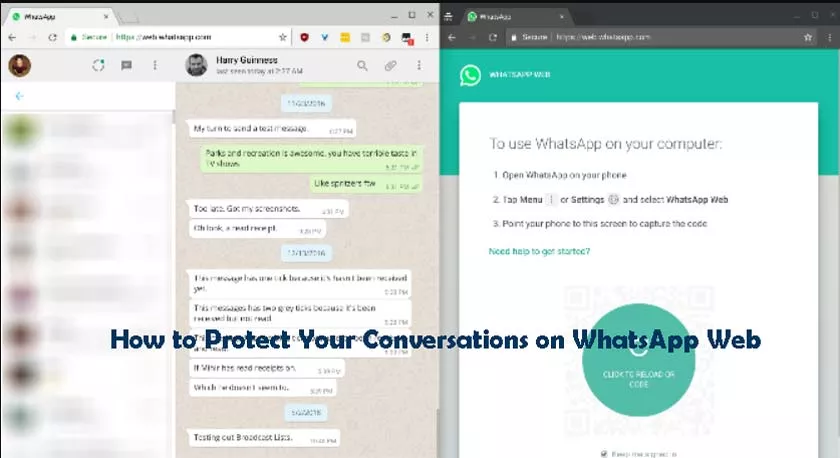
So, if you want to prevent strangers from having access to what you share on the messenger, you need to resort to extensions that, fortunately, are available for Google Chrome. Two of them are Block Site and WA Web Plus. See how to use each one below.
How to Protect Your Conversations on WhatsApp Web
Block Site
Step 1:Access the Block Site in the Chrome Web Store and download the extension for free – just select the option “Use in Chrome” and then “Activate”.
Step 2:right-click on the extension icon which, after downloading, should appear in the upper right corner of the browser. Then, click on “Options”.
Step 3:Click on “Agree” to authorize the application to receive information for the websites you visit and to enter a password for WhatsApp Web conversations.
Step 4:in “Enter a web address”, type http://web.whatsapp.com. Then, click on the “+” icon.
Step 5:Click on “Password Protection” (or, in some versions of Chrome, “Protection”) and select the option “Require password to access blocked sites”.
Step 6:scroll down and enter an email and password to activate the feature. Finally, click on “Save”.
Step 7:enter the typed email and confirm your action.
Step 8:Access WhatsApp Web and check if the process worked. The screen below should appear with a clear and straightforward warning for the curious person who tries to access your account: “Forget about it”, that is, “Forget it!”:
WA Web Plus
Step 1:Access the Chrome Web Store and download WA Web Plus on your computer.
Step 2:an extension icon will be added to Google Chrome in the upper right corner of the browser. Click on it and then on “Open WhatsApp Web First”.
Step 3:Once your WhatsApp Web has been opened, click on the extension icon again to add your password. The screen below should appear:
Step 4:Click on “Enable screen lock [Set password]” and enter a password for your WhatsApp Web conversations.
Step 5:click again on the box next to “Enable screen lock [Set password]” so that the option will work and enter your WhatsApp Web password. From now on, your browser conversations will also be protected.
Did you know that it was possible to use extensions to protect conversations with a password on WhatsApp Web? Do you know of any other way to do this? Tell us in the comments.
