Surely you still happened to be on the computer and want torecord audio of a beautiful song that you are listening to on an online radio, or do you want to record the soundtrack of a movie that you are streaming, or would you like to record the music of a video game, but unfortunately you don’t really know which way to start torecord audio from the speakers of the computerand keep its original quality intact without using any microphone and no cable.
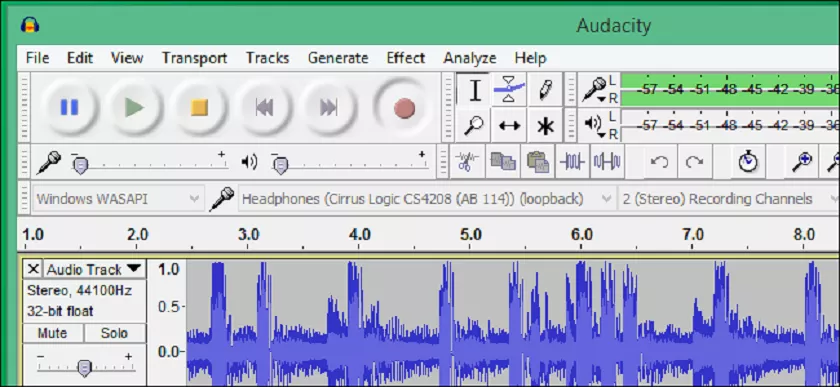
How to Record Audio from Computer Speakers
If you want torecord audio what you hear from the speakers of the computeror any other sound reproduced then you just have to take five minutes of time and read this simple but detailed guide where I explainhow to record from the speakers of the computerwhile keeping the original quality of the music intact.
To record audio from the speakers of the computer we use a free program compatible for Windows, macOS and Linux operating systems called Audacitythat once installed on the computer allows you with a few clicks of the mouse to record everything that comes out of the audio speakers and transform it into formatAIFF(Apple),WAV(Microsoft),MP3,OGG,FLACorMP2to listen to it comfortably later.
In order to use Audacity on the computer as a first step, start the browser connected to the main pageof the software and click on the wordDownloadlocated at the top then in the drop-down menu that opens select the version of the operating system installed on your computer to take you to the download page of the file.
Once you are on the download page, if you use Windows as an operating system, click on the linkAudacity 2.1.3 installer(the version numbers may be different) to start downloading the installation file to the PC, if instead as a computer use a Mac system click on the link textAudacity 2.1.3 .dmg file.
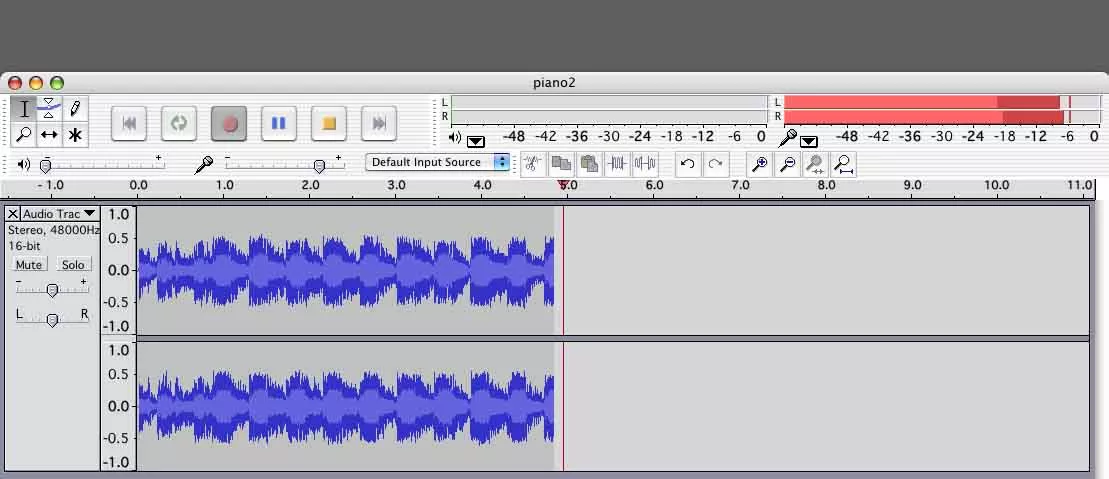
After downloading the installation file to install Audacity on the PC with Windows system, click twice with the left mouse button on the file you just downloaded, from the first window that opens selectYesthen set the language and clickOk> Next> Next> Next> Next> Install> NextandFinishto finish the installation and start the first screen of the digital audio recorder.
If instead as an operating system you use macOS to install Audacity on the Mac, once the file has been downloaded, drag the Audacity icon intoApplicationsand at the end of the installation, start the request and select theOpenbutton to start the first screen of the software.
At this point to record audio from the speakers of the computer you have to set some options as the first step with the program open click on the firstdrop-down menuthat you see positioned to the left of the microphone symbol and set theWindows Wasapi item, then as the next step in the menu curtain located to the right of the microphone symbol select the item Loudspeakers (Realtek High Definitions Audio), the option of your computer may be different from the Realtek brand select the one you see, to finish set the item2 Stereoin the right-most menu).
After setting the various settings you are ready to record audio from the speakers of the computer to do it with Audacity open click on the round button located at the top with ared dotin the center to start the audio recorder.
To end the recording, click on the round button with ayellow squarein the center, but in order to save the MP3 music just recorded from the computer speakers you must first install a plugin calledLame for Audacity.
To download the plugin, start the browser connected tothe main page and click on the Lame_v3.99.3_for_Windows.exe link if you use Windows, or on the Lame_Library_v3.99.5_for_Audacity_on_macOS.dmglink for computers with macOS system.
At the end of the download to install Lame for Audacity on Windows click twice on the file you just downloaded, then from the first window select theYes> Next> Next> Next> Install> Finish button.
If instead you use a Mac system click on the plugin file you just downloaded inDownloadclick onOpen> Continue> Installthen at the requesttype the passwordto access macOS and select the button,Install softwareafter successful installation press theClose button.
Now that you have installed the Lame for Audacity plugin you are ready to record audio from the speakers of the computer and save the music in Mp3 the music to do it with Audacity open once you have pressed the round button with a yellow square and then finished recording click on written in the menu located at the top leftFile> Export audio …then in the window that opens, type the name of the save onFile nameand then click onSave> Ok> Okand you’re done you have just saved the audio recorded by the speakers Of computer.
In conclusion
If you are reading this paragraph then it means that you have found this guide how to record audio from the speakers of the computer interesting and I would say that I am very happy. If you have any questions, comment us in the comment box.
