Controlling or remotely controlling an Android cellphone from a PC can make it easier for you to carry out various activities without having to leave your computer from behind the computer screen.
By being able to control your Android cellphone, you can carry out various activities simultaneously such as replying to WhatsApp, Line, Instagram and while playing games.
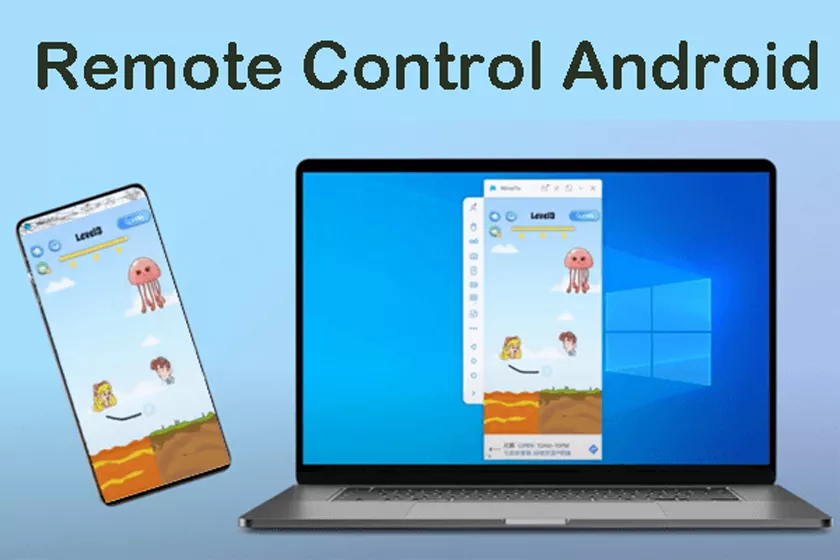
Easy Way to Remote Android from PC (100% Sure to Succeed!)
You can do this easily because you no longer need to waste time and energy holding a cellphone and computer at the same time as doing your work. Remote Android cellphone from PC could be the answer for those of you who are busy and want to keep your time effective.
There are various methods that can be used, one of which is by installing certain applications. You also use the internet or without the internet. Here, there will be 2 selected applications that you can choose from, namely TeamViewer and Mobizen.
How can you remote an Android cellphone from a PC? Pay attention to the following things.
Remote Android cellphone from computer (PC/Laptop) with TeamViewer
Before you can remote your Android cellphone from your computer, you must install the supporting application on your computer, TeamViewer and TeamViewer Quick Support on your Android cellphone. To get started, remote Android phone from computer, follow the steps below:
- Open TeamViewer QuickSupport on your Android phone until your ID appears.
- If it appears, then open the TeamViewer application on the PC. Enter the ID from the Android cellphone into the ID column provided, then click “connect to partner”.
- After the notification appears on your Android phone, click “allow” to continue.
- If you are in this position, you are already connected between devices. Next is to remote your Android cellphone from your PC.
- The way to do this is by selecting the “remote control” menu from your computer.
- A notification will appear on your Android cellphone, select “allow” (you can also tick or check thealways accept requests from this applicationsection then click “accept”).
- Wait until all processes are complete. If so, you can remote your Android cellphone from your PC.
By remoteing your Android cellphone from your PC, you can carry out various activities simultaneously. Make sure the connections between the two devices are connected correctly and your internet connection is good. Then, don’t forget to make sure every step is correct.
Using the TeamViewer application is the first way, then you can also use the Mobizen application which will be explained below.
Remote Android cellphone from computer (PC/Laptop) with Mobizen
The next way is to use the Mobizen application where you can remote your Android cellphone from your PC without internet access. The advantage is that you can use this application even when you don’t have an internet connection, so it’s even easier.
However, what you need to pay attention to is that you have to prepare a data cable to connect your Android cellphone and PC.
To remote an Android cellphone from a PC, you must install the Mobizen Mirroring application on your Android cellphone and Mobizen for PC to install on your PC/Computer. How can you remote Android cellphone from PC/Computer with Mobizen? Follow these steps.
- Run Mobizen Mirroring and register first. If you already have an account, you can log in directly.
- Then, click “start Mobizen”
- Connect your Android cellphone to your PC using a data cable. Make sure you have enabledUSB debuggingwhen “allow debugging” appears and click “ok”
- Then, open Mobizen for PC and select “Android Remote Control”
- Enter the email and password you created at the start, and click “connect”
- A notification will appear on your Android.Mobizen Mirroring will start capturing everything that’s displayed on your screen,click the “start now” button
- And automatically you can remote your Android cellphone from your PC
So, that’s how to remote an Android cellphone from a PC that you can apply for those of you who are super busy but want both activities to be optimal.
For those of you who want to remote your Android cellphone from a PC without a data cable using Mobizen, you still have to use an internet connection.
Also pay attention to ensure that each step is correct and appropriate. If it fails, you can check again or try again until you successfully remote your Android cellphone from your PC.
