Every now and then you find yourself in front of a QR code that square symbol formed by strange lines and dots that is found on the packaging of a product, on websites, in magazines, and everywhere, which after having been framed with the smartphone camera allows you to access various information about a product on the Internet sites and much more. But unfortunately most of the time you find yourself not knowinghow to scan QR code with Android.
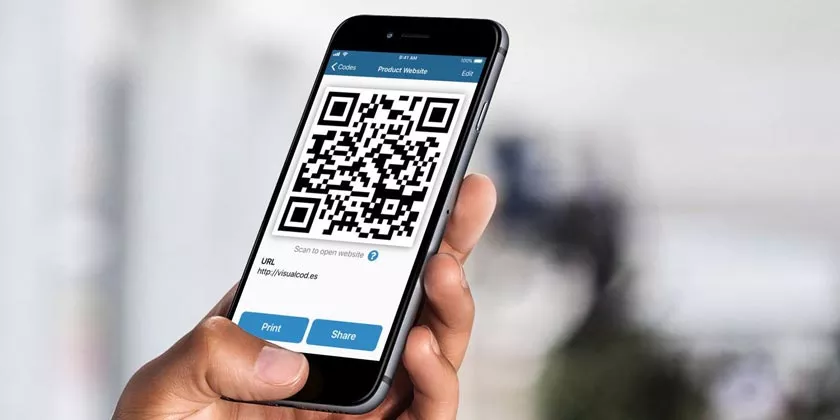
Don’t worry, solving this problem is simpler than you think if you are interested make yourself comfortable and follow this guide.
How to Scan QR Code with Android
How to scan QR code with Android? Here are the steps to do and the best apps to read QR codes with Android smartphones and tablets.
If you are reading this paragraph then it means that you are interested and would like to know how toscan the QR codethrough your Android smartphone or tablet.
Well I’m glad you chose my guide, so dedicate five minutes of your time because in the following paragraphs I want to suggest you some solutions and the best apps that allow you to scan a QR codewith a few steps.
What are QR codes?
Before taking action and explaining how to scan a QR code with your Android smartphone or tablet in case you didn’t know, I wanted to explain you in a very concise and very simple way without going too far into the technicianwhat QR codes are.
QR codes (acronym for Quick Response Code) aretwo-dimensional barcodesthat hide lines and dots enclosed in a square which can be personalized in both function and design.
TheQR code is made up of black modules arranged inside a white square-shaped seatwhich is usually used to store information that is read through the cell phone camera or PC webcam.
Up to 7,089 numeric characters or 4,296 alphanumeric characters can be enclosed in a single cryptogram in a matrix format of 29 × 29 squares containing 48 alphanumeric. Well after explaining this let’s see what are the various solutions and thebest Android apps to read QR codes.
How to scan QR code from your smartphone
Some smartphones or tablets are already set up to read QR code thanks to the compatible and scan-enabledrear camera, for this it is not necessary to install any third-party app. So let’s see how to find out if your mobile device isenabled to read the QR Code.
To understand if yourAndroid smartphone is able to read QR codesis very simple. As a first step, start theCameraapp already installed and frame a QR code with the lens for a few seconds.
If the mobile phone is set up and the scan function is enabled, a notification must come out with the link associated with the QR code, on the contrary if nothing happens it could be that the reading is not active or that the camera is not compatible with this type of operation.
To check openSettingsfrom your smartphone then go oncameraand activates the switchScan QR CodesonON. If there is no reference item then it means thatyour device does not read the default QR codesso you must install one of the third-party apps that I suggest in the next paragraphs.
Android app to read QR codes
Since you are reading this paragraph then it means that your smartphone or tablet does not have the standard camera set up to scan a QR Code, in this case you need to download and install one of the suggested free apps.
Barcode Scanner
One of the best Android apps to scan QR Code that I suggest isBarcode Scanner. This application you can get for free from the Google Play Store and is based on the open source ZXing libraries which thanks to this allows you to read QR codes and traditional bar codes in a very simple way.
At the end of the installation start Barcode Scanner and from the first screen that appears choose the data that the app can access then press theContinuebutton and thenOk.
At this point you are ready. Put the device in a horizontal position and point the camera at the QR code to be scanned in the center of the screen with the red line in the middle, then wait a few seconds and you’re done.
At the end of the scan of the QR Code you will be shown the link with all the relevant information. You will also notice three buttonsOpen browser isused to open the Internet connection inserted in the QR code,Share via e-mail isused to send the connection via e-mail andShare via SMSto share the connection via SMS message.
QR Code Reader
The second Android app for scanning QR codes is simply calledQR Code Reader. This is also free and you can download and install it on your smartphone or tablet through the Google Play Store.
After installing the application on your mobile device, start it from the first screen that appears, confirm the required authorizations and press the button to continue.
Then, using the camera, frame the QR code to be scanned, positioning it inside thegreen squareand wait for the end of the operations.
In the next screen you are shown all the information regarding the QR code just scanned with the respective site link. To open this link to the website, tap theOpenbuttonin the browserlocated below.
To send the QR Code link with other apps, press theshare iconlocated at the top right and choose the one you prefer.
Final notes
I hope that now you can Scan QR Code with Android. If you have any issues scanning QR code with android, please comment us in the comment box.
