Set up Your Email Accounts: We all have about the same needs, to read our emails on our smartphones and computers. But by looking a little closer, the needs may be slightly different.
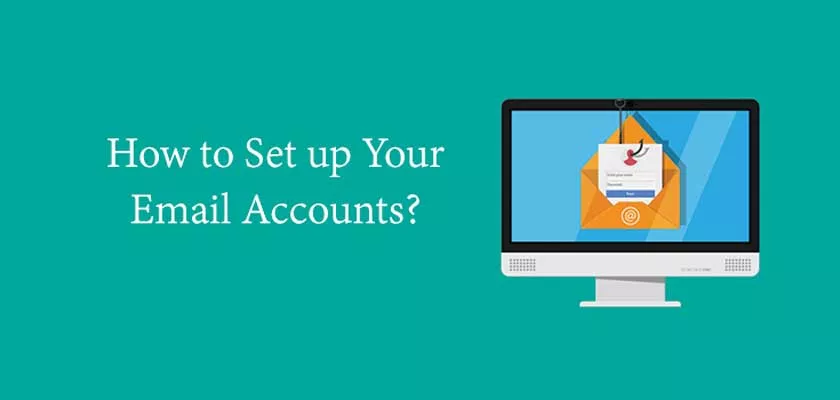
How to Set up Your Email Accounts?
I propose to look in detail how to set all this so that you can receive both your emails on your smartphones and on your computers.
Of course, when I talk about spamming, I’m not talking about access via webmail (live access on the Internet with a browser), but I’m talking about succession with software.
In the article below, I will use the 2 following software: (but I think you’ll understand by looking at the logos at the beginning of the article)
- The succession of mails on Android smartphone
- Relieving computer mail with Thunderbird software.
With other software, the presentation may be a little different, but overall the settings will be similar to those I will present.
We will see, that it is possible:
- to receive his mails on smartphone and/or computer (it is you who will choose the “and/or”)
- to sort his mails on smartphone and/or computer
- to send emails with his smartphone and his computer
- to set all that so that the 2 are always synchronized.
Setting up the email account on Android.
Attention, the presentation of the parameters may vary slightly depending on the Android version installed on the smartphone, but overall the philosophy remains the same.
Here are 2 examples, you will see that the options may be slightly different. We know that they are different depending on the protocol used.
To start, let’s look at the settings we have when adding an account
First of all, you have to access the settings of accounts and synchronizations.
Click on the + to add an email account.
We will try the manual configuration of the account.
By clicking IMAP, you can choose the polling protocol. This is where you choose the protocol you want to use. And we will look further at the differences.
The account is ready to use. Just finish the configuration.
So far, nothing spectacular, as you may have noticed. I told you above because depending on the protocol used, the options may be different. I suggest you look at these options by comparing this option between IMAP access and POP access :
First of all let’s access the parameters:
Warning
To make this article, I made some tests with my different mailboxes. I found that servers do not all behave the same way. Indeed, with a mail box Free for example, it works perfectly when in POP, I check the box to delete emails but it does not work well with a Gmail box.
Setting up the email account with Thunderbird.
Below you will find the settings used on a Free account.
With these settings, you access your email on the Thunderbird messaging software and you leave them accessible to your smartphone.
In conclusion
We can have different modes of use and needs of our mailboxes. By changing the polling protocol mode, the operating mode may be different. It is therefore enough to adapt the parameters of succession of your mailboxes to your needs.
If like me, you receive a lot of emails and you have several boxes to manage. It is very interesting to correctly configure his email accounts on his smartphone.
And finally, here are my tips: Feel free to test and adjust the settings to suit your needs.
