With the Spotify Web Player, the music fan has the opportunity to enjoy the Spotify music database even without downloading the Spotify app or the Spotify download. But now and then it happens: The Spotify Web Player Not Working. We show what the reasons can be and how to fix errors.
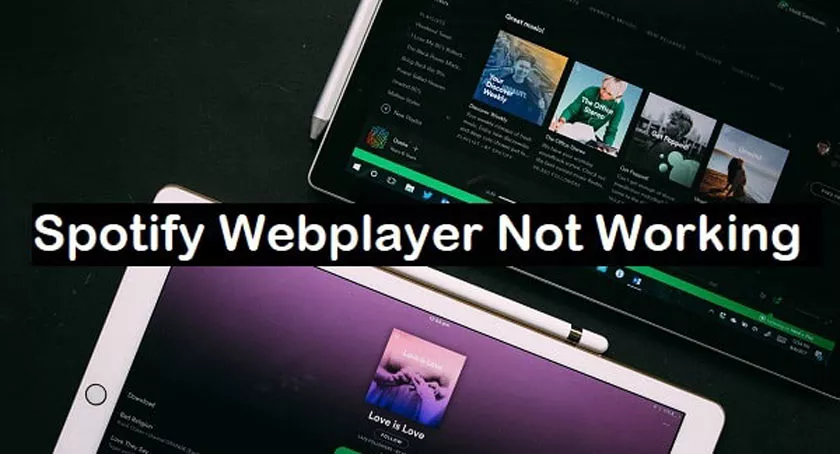
Spotify web player not working – How to Fix?
Sometimes the Spotify app simply does not work or it is simply not possible to download the program, for example on public computers. In this case, the music service advises you to use the web player – actually a very good alternative. But it can also happen that this web player fails us. This can have many reasons:
- It sounds banal, but it is one of the most common mistakes: theinternet connection is missing. So first check whether you are actually online.
- One of the most common causes of errors in the AdobeFlash plug-in, which runs the web player. If the installed version is out of date, this can cause problems. Therefore, you should first check whether the plugin is up to date and update it if necessary. Then restart the browser and call up the player.
- If the flash update does not help, the error could also be due to thebrowser. Simply open the web player in another browser and see if music can be played there. In the new browser – preferably Chrome or Firefox – the Flash plugin must also be up to date.
- Sometimes it is due toincorrectly set cookiesif you realize: The Spotify Web Player does not work. This can be determined if you start the browser in incognito mode and call up the player. If the web service works there, simply delete cookies.
- Also, Machne browser plug-ins and add-onscan cause problems. Deactivating individual extensions gradually can bring a lot.
- On some public computers, access to the Spotify Web Playervia proxy or a firewall is blocked. Aboutthis linkyou could still get lucky.
- If none of this works, it’s best to contact Spotify support. Orjust wait a little bit offand checked in the meantime the page allestoerungen.de. All faults are listed there – and you can also enter your own. The Twitter channel “Spotify Status” can also help you find the problem.
Exclude errors and contact support if necessary
If you check these points little by little, you can often rule out the mistake and quickly return to full music enjoyment. Sometimes there are simply internal Spotify problems, which usually only last a few minutes.
However, if the service is down a little longer and all other causes of errors can be excluded, you can still switch to YouTube or another alternative – and contact the support.
