Photos are a medium that is often used to store memories, share information, or show creativity. However, if you have a lot of disorganized photos, you might have trouble finding, editing, or sharing the photos you want. For this reason, you need to organize your photos well so that they are neater and easier to access.
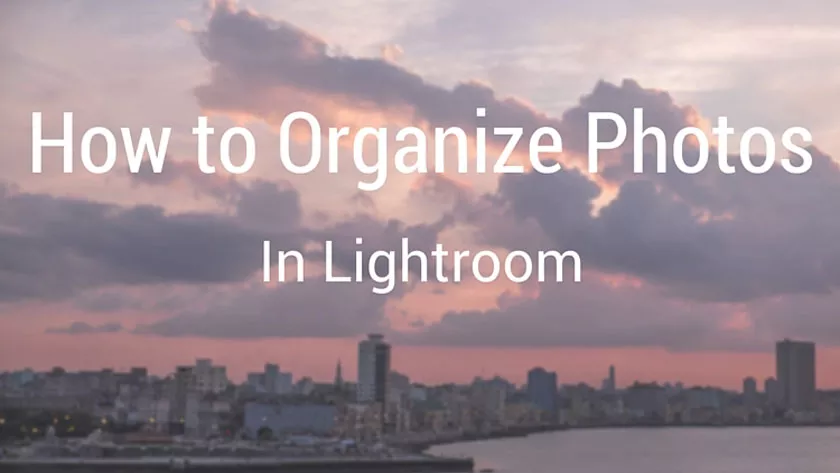
Tips for Organizing Photos with Collections in Lightroom
One way to organize your photos is to use the Adobe Lightroom application. Adobe Lightroom is a platform for editing and managing photos easily and practically.
This application can be downloaded via the Google Play Store or App Store. There are various features offered by Adobe Lightroom, one of which is Collections.
What are Collections in Lightroom?
Collections is a feature that allows you to group photos based on certain criteria, such as theme, project, or location. Collections help you to sort your photos from thousands of photos in your catalog. You can also create sub-collections within collections to organize your photos in more detail.
Collections are different from folders because collections do not affect the physical location of your photos on your hard drive.
Collections only shows photos you select from your catalog, without changing or moving the original photos. So, you can create collections as you like without worrying about damaging or losing your photos.
How to create Collections in Lightroom?
To create collections in Lightroom, you can follow these steps:
- Open the Lightroom application and select the photos you want to include in the collection. You can select more than one photo by holding down the Ctrl (Windows) or Command (Mac) key while clicking on the photos.
- Click the “+” symbol in the Collections panel and select Create Collection. Fill in the collection name, for example Holidays. You can also choose to create collections in a collection set, which is a folder containing collections. For this, activate the Inside a Collection Set option and select the collection set you want. If you activate the Include selected photos option, the selected photos will be included in the collection automatically.
- Click Create to create a new collection. You can see your collections in the Collections panel. You can also add or remove photos from collections by dragging photos to or from collections.
- Repeat steps 1-3 to create other collections according to your needs.
What are the advantages of using Collections in Lightroom?
By using collections in Lightroom, you can get several benefits, including:
- You can organize your photos more neatly and systematically, making it easier to find, edit or share the photos you want.
- You can create a consistent look and feel for a group of photos by using the sync settings feature. This feature allows you to copy editing settings from one photo to another photo in a collection.
- You can create a photo collage using the print module feature. This feature allows you to create attractive layouts for printing or saving your photos as PDF.
- You can create a photo slideshow using the slideshow module feature. This feature allows you to display your photos in the order you specify, by adding music, text, or transition effects.
That’s the article about tips for organizing photos with collections. Hope it is useful.
