Are you tired of receiving commercial calls? You do not want to be bothered by the numbers for which there is nobody at the end of the line?
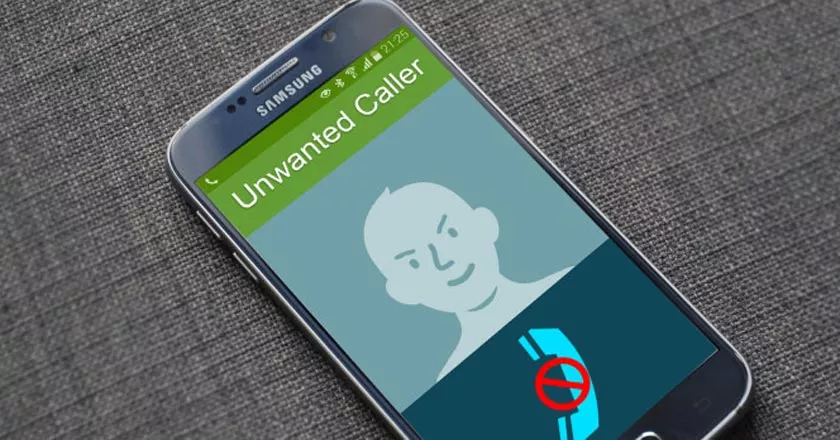
Then you will be delighted to learn that an application deals with these problems: TrueCaller. We today present you its main functions.
TrueCaller: How to Handle Unwanted Calls?
Before, there were traditional phone calls for the purpose of canvassing. Now, everyone has also experienced the unpleasant repeated calls without interlocutors on the other side of the line when we answer.
This is exactly where TrueCaller comes in. This application available on Android and iOS will replace the application installed by default that manages your phone calls and will allow you to identify real-time calls from sources identified as spam and then block them permanently. So let’s discover TrueCaller together.
Start with TrueCaller
- Once you have installed the application, start it. You will then go to the home screen of the application and simply press “Start”.
- TrueCaller asks you to be set as the default application. Press the corresponding button so that it can handle your calls.
- Then read the information on the policy for using your data if you are interested, then tap “Accept and Continue”. TrueCaller then launches a test call to check your number. It lasts a few seconds and there is nothing special to do.
- You will then go to the profile creation page. Select the creative mode that suits you ( Facebook, Google or manual entry). Once this step has been completed, TrueCaller asks you how to manage the appearance of the advertisement on the application. Make your choice and press “Next”. In all sincerity, advertising is not really invasive or annoying, it takes the form of a small banner in the list of your calls or SMS.
- To take full advantage of TrueCaller, you must give permission to overlap with other applications. To do this, tap “Go to settings”.
- Simply move the cursor so that the overlay permission is active. Then return to the application by pressing the arrow at the top left.
Now go through the different steps of the presentation by clicking several times on “Next” and then “Understood! “.
TrueCaller will ask you if you want to enable TrueCaller backup on Google Drive so you can easily recover your data (history, contacts, messages, and blacklist) if you need to reinstall the application. You are free to choose.
TrueCaller: how does it work?
As we will see, it’s easy to use TrueCaller. You should normally be on the “Calls” tab (hidden at this time under the blue button representing a keyboard). You can view the list of all received and transmitted calls. Scroll through this list and see if any of your calls are marked with a red dot.
This red pellet often indicates a problematic caller: canvassing, spam, even attempted scam. Tap the red pellet to learn more.
we can see that this number has been the subject of 440 spam reports. This is the strength of TrueCaller: the reports users make will serve the entire community.
It also accesses additional information such as the telephone operator of the caller, the place of issuance of the call, etc. The name “Free Box” in our example does not necessarily correspond to a reality, but rather to a title supposed to be relevant. You can change it if you have additional information.
On the other hand, in our test, some calls with a red dot were clearly identified, we could see that a caller was a prospector for Canal + for example. To block this number, simply press the icon of the same name on the right of the screen.
A lock confirmation is requested, press “Block”. You can then suggest a better name that will benefit the community, for example if you have responded and the salesperson has come forward.
TrueCaller informs you that the number has been added to your blacklist. You can now press “Close”.
Update the database
In the free version of TrueCaller, you will have to update the main spammers database yourself. To do this, go to the “Blocking” tab of the main menu and press “Update”. Remember to do this manipulation fairly regularly.
Set up unwanted call notifications
TrueCaller allows you to configure the settings for blocking unwanted calls. To access it, you must be in the “Blocking” tab of the menu and scroll down. When you see “Blocking Settings”, press it.
Scroll down until you see ” Notification for blocked calls”. If the option is off, it means that you will no longer be aware that a number on your blacklist has tried to reach you. If this option is enabled, you will receive notifications indicating that calls from this number have been made.
It’s up to you to see if you are leaning towards tranquility or curiosity. Note that this option is also configurable for unwanted SMS.
