We all know that the iPhone is a device that has a lot of capabilities. Like many other functions, you can also use your iPhone in operating your MacBook or work as a mouse. There can be plenty of reasons for not using your mouse. So let us know how to use your iPhone as a wireless mouse for MacBook.
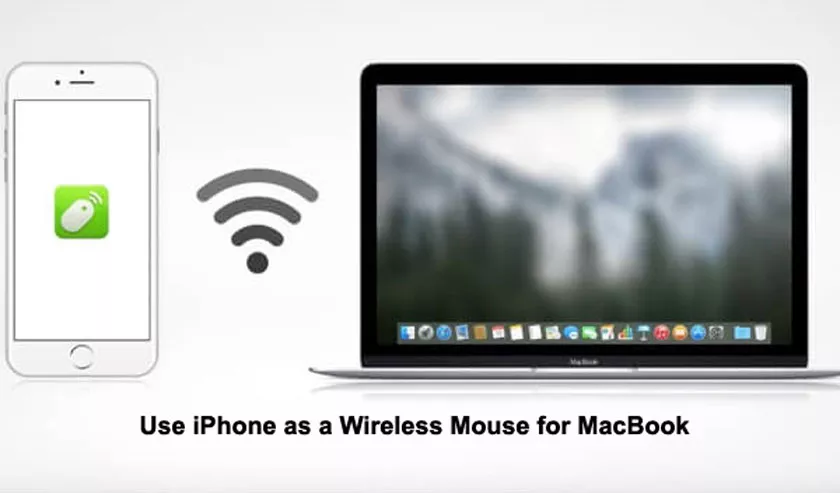
A user can control the computer and play music as per their need on MacBook with their iPhone. So if you also want to know how to do it then we will tell you the way from which you can do it easily.
As there are two methods of doing this process, one is free and one is paid. We all want a free method but you have to face the issue of continuous running of ads in it. In the paid version, you will not get any type of issue of the ads. You just have to pay some amount to do it.
How to use iPhone as a wireless mouse on MacBook?
So, here is our first method to use your iPhone as a wireless mouse for MacBook Pro or Air. For that, you have to download an app on your device named Remote Mouse app.
You have to pay an amount of $1.99 to use their services and enjoy all the features without any ads. So, if you want to use this app then you have to follow these steps-
- First of all, you have to download the latest version of the Remote Mouse app on your iPhone device.
- Make sure that you have to download the software for the Mac from their official website. Here is the link to that website. Link: www.remotemouse.net
- Now open your MacBook and connect your iPhone to it through Wi-Fi and open the application on your iPhone device.
- Now just tap on the Start button on the app on your iPhone device and it will get connected automatically if both of you are on the same network.
- Still, if it doesn’t connect to it then you have to add the IP address of your Mac on the search icon.
That’s it, now your iPhone gets converted into a trackpad and now you can control your MacBook with it. There are two clicks options for the main click and right-click and you can slide on the screen to scroll down or up.
So this is the paid option to connect your iPhone to work as a mouse on MacBook. Now let us know about the free version app.
How to use iPhone as a Wireless Mouse Free?
There are many apps available on the Internet from which you can use your iPhone as a mouse without any cost. Let us know about the app –
# Remote, Mouse, and Keyboard
This is a very popular app and has more than 90% of positive reviews on the App Store. With this application, you cannot perform the functions of a keyboard but you have some more additional functions to control your MacBook remotely. You have to download the Mac Helper application from Cherpake.com and then connect the iPhone device with Wi-Fi.
# Full Control: Remote for Mac
This is also a very good app for iPhone users who can control the MacBook completely. You can fully control the MacBook and you can also restart or shut down your MacBook with just a finger tap.
You will get some ads on your iPhone device and if you want to get rid of the ads then you can go with its premium features.
Conclusion
So, these are the ways through which you can use your iPhone as a wireless mouse for MacBook. As it depends on you that you want to control it with ads or without ads. Make sure that if you are downloading any Helper software for your MacBook then download it from the official website.
