Do you want to withdraw your PayPal balance into an OVO balance? In this article, you will find ways to withdraw PayPal balance to OVO easily. Before that, do you know what OVO is? Ovo is a virtual wallet that is able to save money and use it as a transaction tool.
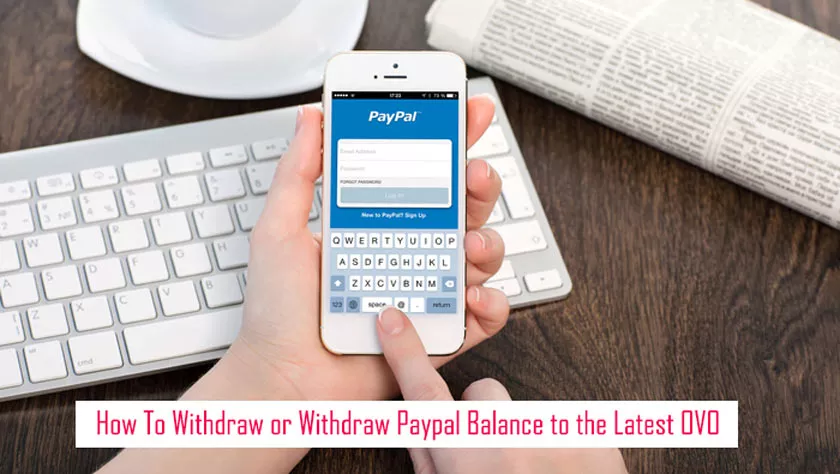
So, OVO is an application that is similar to a bank, but you don’t need to go to the bank to register. Because you can directly register via the application by downloading it here Android/iOS.
Ovo is also known to many people as a means of payment at Tokedia and Grab. In addition, in the OVO application, you can also buy credit, electricity bills, electricity tokens, and various other products.
If you don’t have an OVO account, you must download the application via the link above. After that, just register with your email and cellphone number, your OVO account can be used. OVO provides a maximum balance that can be stored in an OVO account of 2 million rupiahs.
If you want more, you have to upgrade to a premier OVO account by uploading ID cards and selfies for verification. After verification is successful and the account has become premiere you can save a balance of 10 million rupiahs in an OVO account.
How to withdraw Paypal balance to OVO
After you know what OVO is, how OVO works and how to create an OVO account and upgrade to OVO premiere. Now for the next step which is how to withdraw/withdraw PayPal balance to OVO easily.
1. Add an OVO Account to Paypal
The first step is to add an OVO account that will later be used for PayPal balance withdrawals. Please open the paypal.comwebsite then login as usual. After that click on theAdd bank account or cardsection then selects Connect Bank Account.
2. Connecting OVO to Paypal
Next, you will be shown a form that must be filled in with whatever is needed to connect OVO to PayPal. In the first column is the Bank Name which must be filled with PT BANK NATIONAL NOBU. Then in the second column, fill in the Bank Code with5030017.
The last column is the account number, how do I know the OVO account number? OVO the account number is 9 then followed by the cellphone number you registered on OVO. An Example of an OVO account number from cellphone number 081234567 is 9081234567.
Now, if all the forms have been filled out correctly, click on the blue “Connect Your Bank” button below.
3. Verification of Bank Additions
If your PayPal account has been verified with a telephone number, PayPal will usually send a verification SMS code. After the SMS verification code has been received, enter the code into the column provided by PayPal. If the verification codes match, the addition of an OVO bank account has been successful.
4. How to Withdraw Paypal Balance to OVO
After the steps above have been done, it’s time to withdraw the PayPal balance to OVO. But actually the way to withdraw PayPal balance to OVO is the same as withdrawing/withdrawing PayPal balance to local banks in general. But if it’s your first time withdrawing your PayPal balance, please follow the following tutorial.
First is to enter your PayPal account, then on the front page click on the Withdraw Fund menu. Then select the bankPT BANK NATIONAL NOBU, the OVO account that was added in the previous step, then click the Next button. Then set how much the PayPal balance you wish to cash into OVO if you have clicked the Next button.
You will be given a PayPal display of the balance and bank amount to ensure that everything is correct. If deemed correct, click the Transfer button now to approve the withdrawal of PayPal balance to OVO. Funds will enter your OVO account within 2 to 4 working days, so it is recommended to withdraw funds on Monday to avoid delays.
So how to withdraw or withdraw PayPal balance using an OVO account easily. Hopefully, it is useful with the withdrawal tutorial article or withdrawing PayPal balance into this OVO.
