The YouTube application for Android has had an incognito mode since early July. This prevents all your searches for videos and videos watched from automatically ending up on the home page.
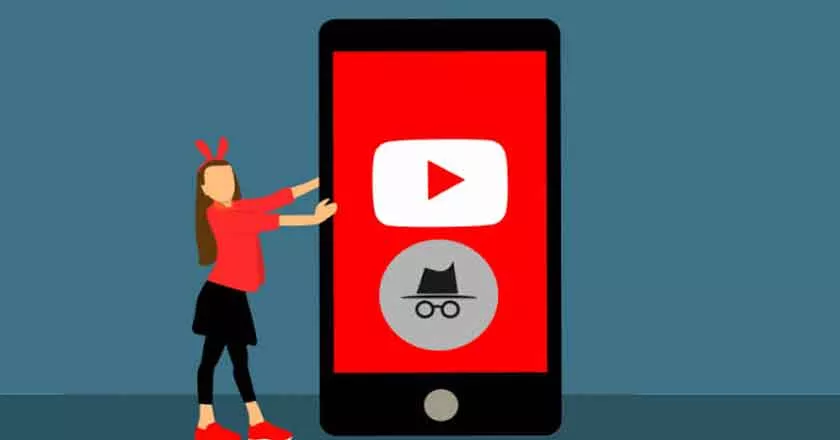
An option as practical as it is unknown! We offer you in this quick tutorial to learn how to use it in a few seconds.
This has probably happened to you, especially if your account is linked to a professional YouTube account: your puppy videos that make you gaga end up on your supervisor’s YouTube home page… when you would have preferred to keep your passion secret.
However, none of this would have happened if you had thought about returning to your personal account, and in any case if you had, at a minimum, activated the incognito mode or private browsing mode.
A new mode that can only be activated on the Android version of the YouTube application and which allows the recording of search history and video playback to be suspended.
YouTube Incognito mode: how to watch videos without adding them to the history on Android?
To activate incognito mode on Android:
- Tap on your profile photo at the top right
- TapActivateincognitomode
- Search and watch videos normally
You confirm that the incognito mode is activated by simply observing the location where your profile photo is normally located – replaced for the occasion by the “Incognito” logo.
Getting out of incognito mode is just as simple:
- Touch the incognito logo at the top right
- TapTurn offincognitomode
Your searches and your watched videos are then saved again in your history. Do you find this functionality practical? Have you already blushed with searches that ended up accidentally on the YouTube home page? Share your feedback and anecdotes in the comments of this article!
