Zoom experienced a surge in users. The COVID-19 pandemic seems to force thousands of people to work from home. That means thousands of people are now forced to video calls every day.
Luckily, the popular Zoom video conferencing application has features that can help make your video calls a little more enjoyable.
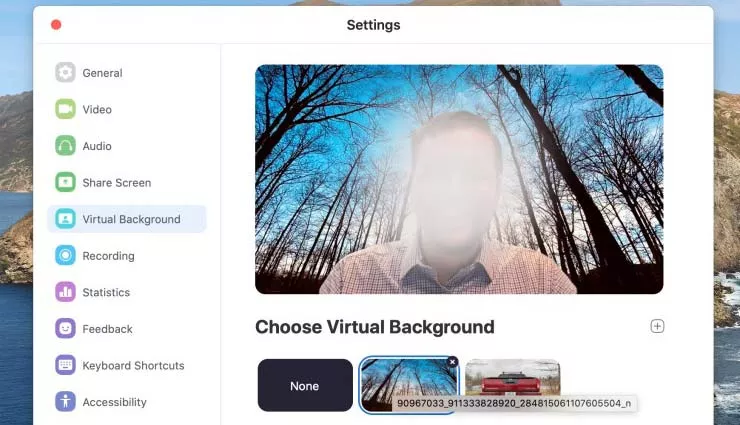
How to Change the Background of Zoom
Both on the desktop version and the mobile application, you can change the background during a video call, such as on a deserted island or a comic strip background.
Yes, Zoom allows you to use special static photos and videos for the background, which might also be more comfortable for your coworkers to enjoy.
So how do you use the virtual background feature? Let’s discuss it.
Change background in Desktop
On the desktop, the process is quite simple. Just follow these steps.
- Join a meeting
- Click “^” next to the Stop Video button
- Choose Virtual Background
- Add images from your computer
- If the image does not cover properly, change the background color from Sample Zoom
Change background in mobile
Unfortunately, Zoom Virtual Background is only supported on iOS, not Android. So if you have an iPhone or iPad, the process is quite simple:
- Join a meeting
- Tap More in the lower right corner
- Tap Virtual Background
- Tap the + icon
- Select an image
On both platforms, the effect will work better if you have a high-contrast background, especially a green screen. If you don’t have a green screen, it still works fine, but there might be a fewmisses, as you can see in the desktop version screenshot. A virtual background can help your meetings be more fun. Good luck.
