Disable Microsoft Edge: Microsoft Edge, the “successor” browser from Microsoft after Internet Explorer which for some reason seems like Microsoft really wants us to use it.
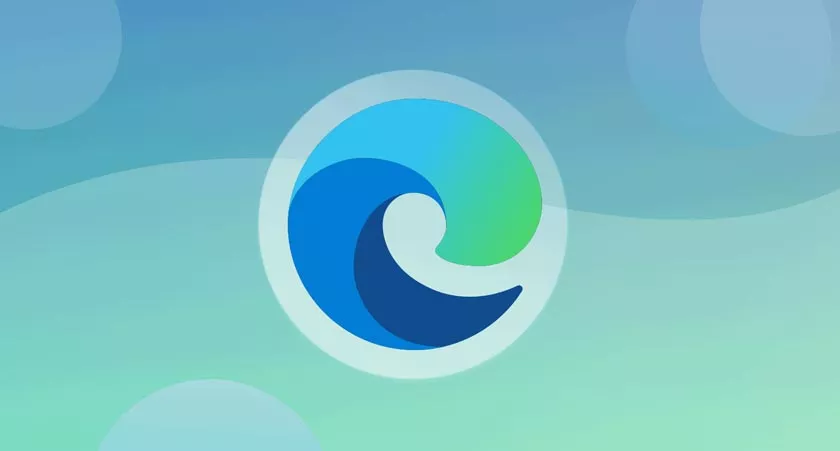
How to Disable Microsoft Edge
Since I’m more comfortable using 3rd party browsers like Chrome, Firefox, Opera and others, turning off Microsoft Edge is very necessary.
Now and probably in the future, Microsoft keeps changing things with regard to Windows, but you can still “Turn off” the Edge browser via the Task Manager.
Killing the Microsoft Edge process:
- Open Task Manager.
- Then, press Ctrl and Alt keys and click End Process.
- Next, open File Explorer go to Folder C:\Windows\SystemApps\Microsoft.MicrosoftEdge_8wekyb3d8bbwe.
- Rename File (for Backup).
- Now, Microsoft Edge is gone, but revert back to the original name if you want to use it.
- Restart the computer to apply the changes.
Because Edge and Internet Explorer are in the Windows 10 package like any other core system files. You can’t uninstall this program the conventional way. It takes a PowerShell script (admin) to remove it.
Update: As this article was written, Windows will release a new operating system called Windows 11. It is possible that the new Microsoft Edge will be more modern and comfortable to use.
