Have you recently learned about the term DT Ignite, but aren’t sure what it means exactly? Then you are on the right page. Today, in this post, I’m going to share the full information on the DT Ignite app , because during my research, I found many people who still don’t know it.
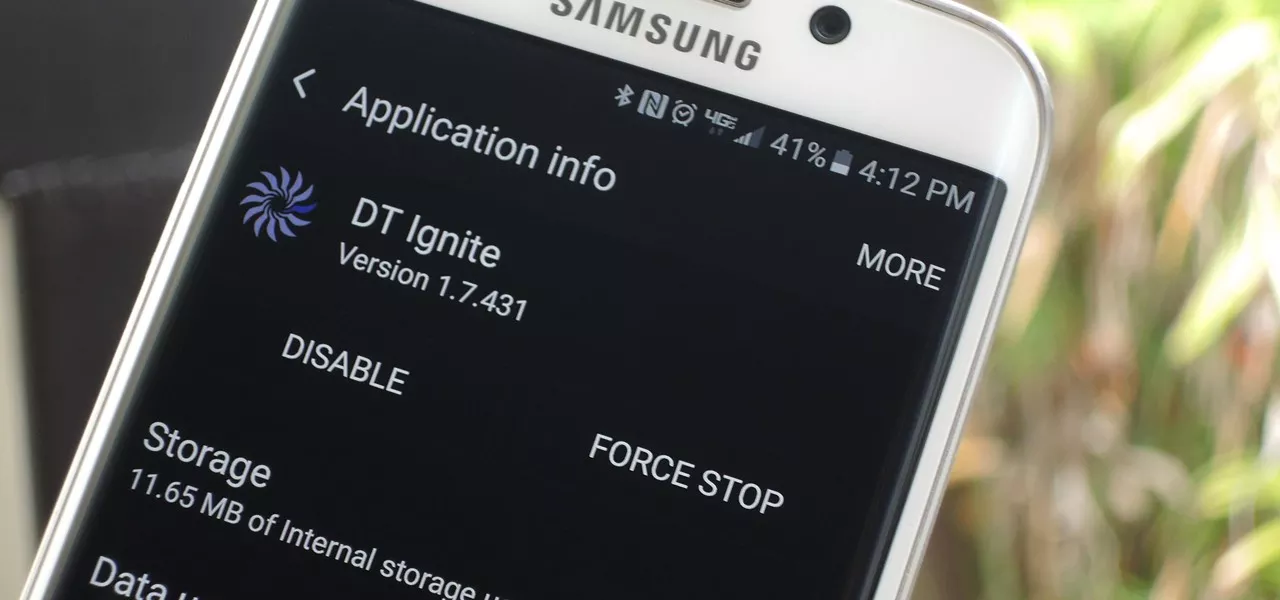
DT Ignite app: Everything you need to know about it
So after seeing this, I decided to provide information on this subject and that is the reason why I wrote this blog. So, without losing more, let’s go and see what it really means?
What is DT Ignite?
DT Ignite is support software that ships with some Android devices preinstalled. It was launched in 2014 and you cannot see it in your normal application library. Recently, some people have noticed that bloatware is reactivated automatically, even after deactivating it. People point the finger at Verizon, but Ignite is used by many carriers who may or may not be responsible for it.
The application is running in the background and there are many possible causes for this problem.
What problems do people face?
People have reported problems on several forums that I found while researching this topic. The most common issues are:
- DT-Ignite reactivates after the recent update. This problem may be due to the behavior of your device. You can deactivate the application again. If you don’t know how to deactivate, keep reading and we’ll share the steps below.
- The DT-Ignite application does not appear in the application manager. If you want to see DT-Ignite in your application manager, just click on the system applications to see it.
- The DT-Ignite application runs automatically even after disabling it. This problem is not common because it has not encountered many users. If you have this problem, try to reset your device or perform a factory reset.
What can you do to resolve this problem?
If you encounter these problems over and over again, we recommend that you deactivate the DT Ignite application. Here are the steps to deactivate the DT Ignite application:
- First, swipe your finger to access the notification bar.
- Then click on the “Gear” icon located at the top right of your screen.
- Scroll down to the Applications section. Once you find it, click on it.
- In App Manager, tap the three dots in the upper right corner of your screen.
- After that click on “Show System Apps” and you’re ready to turn it off.
- Find and tap the “DT Ignite” app.
- On the next screen, tap on the “Disable” option and you’re done.
Conclusion
You now have all the information and knowledge on the exact meaning of the term “DT Ignite”. I hope you found this post useful.
