Enable And Disable Android System Webview: If you are an Android user, when browsing the list of installed software, you will surely see some applications and system software that you are not familiar with, such as Android System WebView.
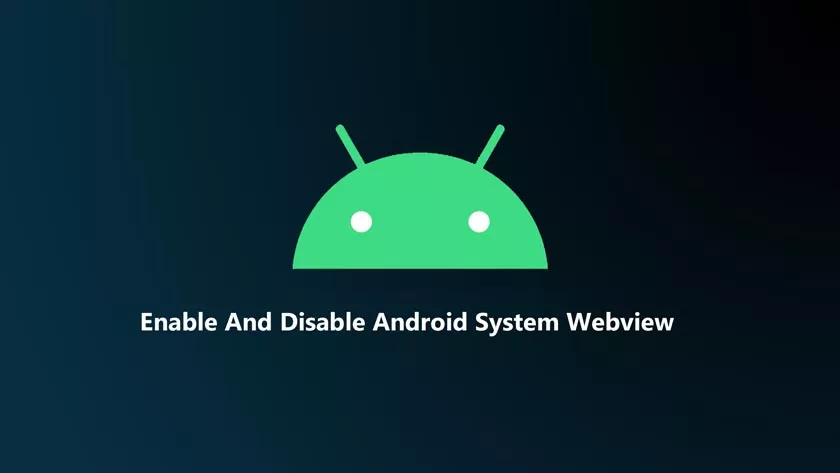
Sometimes, while cleaning your device to free up memory space, it is likely that due to ignorance you delete many applications that are very useful.
How to Enable And Disable Android System Webview
That is why here we will tell youhow to activate and deactivate Android System Webviewso that you do not make mistakes and what is its role within the operating system.
What is Android System Webview?
It isa component of the Android operating system, whose Chrome-based program is pre-installed. This software is used to process web content within different applications, therefore it is not necessary to access browsers.
That is, thanks to the WebView content, sites can be displayed directly in programs. If you take the example of a social network application like Messenger when you see a news source and follow the link, you will not be redirected to the browser, but you will be able to view all the content without leaving Messenger.
The system softwareis installed by default if your device is running Android 4.2.2 or later. However, we recommend using WebView from Android version 5.0.
Due to the use of a large amount of resources that the device loads in multiple processes, such as memory consumption. But that will depend on the number of programs and games you have running.
How to activate Android System Webview?
In Android versions 7 and above,the service is down by default. These tasks are assigned to Google Chrome tools and built-in software tools.
In other words, you don’t need to activate Android System Webview, but if you don’t want it for Chrome, but for WebView, the first service is disabled and the Android WebView system is enabled because they don’t work together. In this case you can activate it using two methods.
Method 1:
- In the “Applications” section you will find Google Chrome that you can deactivate by pressing the corresponding button.
- Then install or update Android system WebView from Play Market.
- Now it remains to run any software using WebView and the service will start in automatic mode.
Suppose you go from the device settings to the section “About device” – “Legal information” and select “Google legal information” and then open any link. The WebView app will be enabled, but when you enable Chrome, it will turn off again.
Method 2:
This method is a bit more difficult to perform and is not always possible, butif the first method fails to connect the service, you can do the following:
- Go to settings and in the “About phone” section, select “Build number.”
- Then, with a few clicks, the developer mode is activated: click until you receive the corresponding notification.
- In the section “For developers” you will find “Service WebView”.
- Here you can choose a tool to process web links in applications.
Is it possible to delete Android System Webview on your device?
The possibility of removing any software from your device is always present, although it is not explicit, as is the case with system components.
However, in standard mode,the Android System Webview software cannot be removed, unless you have root rights. But you should know that this action can have consequences on your device.
For example, wedo not recommend removing System WebView if you have Android version 7 , as it will cause a series of errors and crashes since the service is used by many applications.
If you still do not have root rights, and you have a system operating from version 7, but you do not find this application useful, you will not be able to remove it,but you can stop, uninstall or deactivate it byexecuting different actions: Let’s see!
Disable Android System Webview
This function allows you to deactivate Android System Webview, but you can also delete updates and delete data.
- Go to device settings.
- Go to “Applications”.
- Choose Android System Webview from the Android system list
- Press the buttons “Stop”, “Delete updates”, then “Clear data.”
Simply put, these actions will stop the program.
Uninstall Android System Webview
With these steps, you can also uninstall the software without removing the application and without the risk of damaging your device.
- Go to Google Play
- Click on the hamburger icon
- Go to “My apps and games”
- Then click on “Installed Applications”.
- Finally, press the “Uninstall” button
If your device supports alternative software to Android System Webview and you decide to use another tool that performs the same tasks,the service of this software will simply be inactive, so you will not have to worry about the use of your resources.
Remember thatit is not recommended to remove Android System Webview from the system.If you are not an experienced root user, you run the risk of damaging the operation of your device.
Therefore, you can use thesemethods to turn Android System Webview on and off, but with care and caution.
