Export Contacts from iCloud: The management of contacts in iCloud synchronized in all our Apple devices is one of the best I have seen, except for one detail.
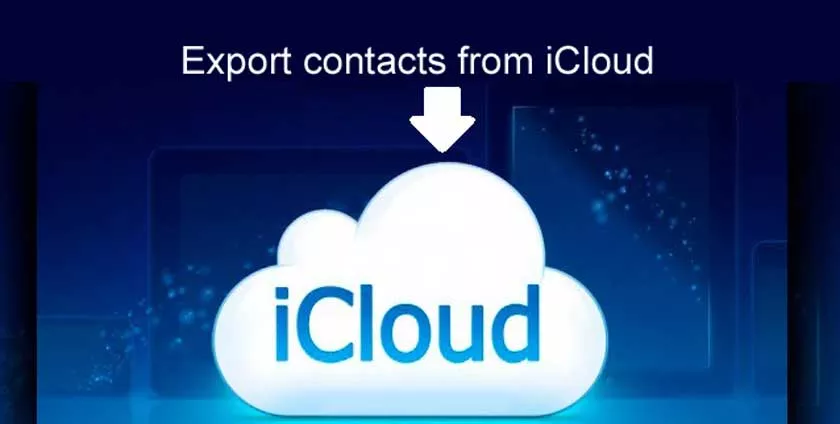
From iOS devices it is impossible to export contact groups to share them with other peopleunless you do it one by one. It is something that I would love to see resolved in this very WWDC20.
How to Export Contacts from iCloud
But for now, we still need a Mac or a PC with an internet connection to massively export those contacts.Let’s see how to get it easily and in a way that is compatible with other platforms.
Export iCloud contacts from a Mac
If we have a Mac on hand, the process is very simple. Just open the ‘Contacts’ application, click to select one of those contacts and then go to the ‘Edit’>‘Select All’menu so that all the contacts are marked (you can also simply press CMD + A):
Then we will go to the menu ‘File’> ‘Export’>‘Export vCard’to export a vCard file of all our contacts. It will ask us in which directory we want to export it, so choose the one you prefer the most and click on ‘Save’:
The resulting file iscompatible with all modern agendas and services, so that we can use it as a simple local backup of contacts or to send part or all of an agenda to another person by attaching that file in an email or in a service instant messenger that supports it.
Export iCloud contacts from the web
If we don’t have a Mac or just don’t have it on hand,we can use any Windows or Linux PCthat has an internet connection. All you have to do is accessthe iCloud contacts web, log in with your Apple ID and select all the contacts to export them.
To do this, we will press on one of our contacts and then we will press the CMD + A keys so that they are all marked. Once we have done that, we will click on the settings icon and then select‘Export vCard’.
The vCard file with all our contacts will be downloaded to your computer so you can share it however you want.
