Sports Guru Kodi Addon is one of the unique Sports Kodi addons from Lucifer Repository. This is a reliable source to get live scores and updates on your Kodi Media Player. The addon is unique in that it provides the notifications for sports and even the teams you need on Kodi.
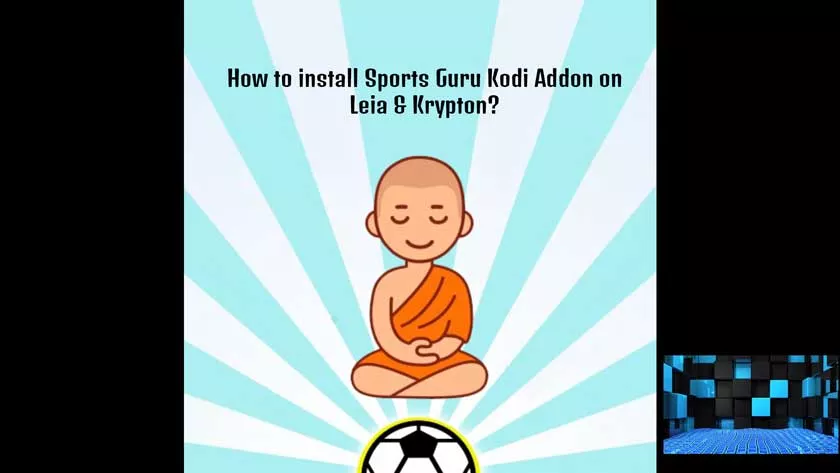
The addon’s interface is designed for easy navigation. In addition, this addon provides you with many sports sections including NHL, NBA, UFC, Football, Rugby and many more. The Sports Guru Kodi addon offers you high quality events, making your broadcast experience even better.
In this article, we will show you how to install the Sports Guru addon on the Kodi Leia 18.4 / 18.3 and Krypton 17.6 versions.
Why do you need a VPN for Kodi?
Kodiaddons play an important role in streaming media from Kodi Media Player. There are many Kodi addons available. Streaming through such an addon could be risky for your privacy. Since your IP address is exposed to your ISP.
They can easily monitor your online streaming activities. You can protect yourself by using any good VPN service. We recommend usingNordVPN, which is the most secure and fastest VPN that offers you the best protection.
How to install Sports Guru Kodi Addon?
Follow the instructions to download and install Sports Guru Addon on your Windows, Firestick and otherKodi supported devices.
Step 1:Open the Kodi app. Click theSettings(cog) icon in the upper left corner of your screen.
Step 2:Open thefile managerfrom the configuration window.
Step 3:Now click onAdd Source.
Step 4:Then click the
Step 5:Enter the Sports Guru Repo URLhttp://streamarmy.co.uk/lucy/repoand click theOKbutton .
Step 6:Enter the repository name under the nameCaffeand clickOK.
Step 7:Before continuing, check if the URL entered and the repository name are correct, then click theOKbutton .
Step 8:Return to the main menu (by pressing the Backspace key on your keyboard). Click the Addons option, which you can see on the left side of the screen.
Step 9:In the Addons window, click thePackage Installericon in the upper left corner of the screen.
Step 10:Click theInstall from Zip Fileoption .
Step 11:Now select the name of theCafferepository .
Step 12:Next, click on the appropriate Zip filerepository.caffeinated-0.1.0.ziprepository, then click theOKbutton .
Step 13:Wait for the addon to be installed on your device. Once the installation is complete, a popup window should appear in the upper right corner of the screen.
Step 14:Click theInstall From Repositoryoption .
Step 15:Click on theCaffeinatedMike folder.
Step 16:Open thevideo extensionsnow .
Step 17:Click on the name of the addonSports GuruAddon.
Step 18:Click theInstallbutton to install the add-in directly to your Kodi Media player.
Step 19:If you are a Kodi 18 Leia user, a pop-up window containing all dependencies and add-ins will be displayed. Just clickOKto install.
That’s it, you’re now ready to stream your favorite media on your Kodi-installed devices.
To conclude
Sports guru Kodi Addon is an excellent source for streaming sports events on Kodi. The addon covers just about every popular sports event, all of good quality. If you want the Kodi Sports addon that offers real-time notifications, this addon is for you.
