Nvidia ShadowPlay and ShadowPlay Highlights are components of Nvidia GeForce that function to record computer screens. This feature is able to record games similar to Twitch or other platforms. There you can record computer screen activity and stream.
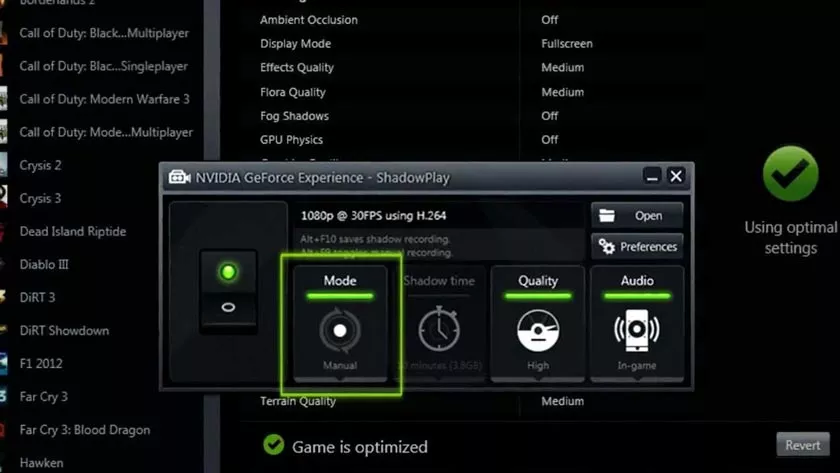
If you are using an Nvidia GTX 650 vga card or newer, you can use Nvidia ShadowPlay. But before you use Nvidia ShadowPlay, you must first register to the GeoForce Experience. Registering for the GeoForce Experience is free without requiring additional fees.
Also note before you use Nvidia ShadowPlay. Performance overhead may occur when using this feature, unless you are using GTX 1080 or Titan. But not to worry, because only about 5% for a few games that are likely to occur overhead.
If you’re a mediocre gamer, you might be fine. But if you are a pro player or pro gamer, you should consider using Nvidia ShadowPlay.
How to use Nvidia ShadowPlay
Before we go into the steps of using Nvidia ShadowPlay, you must activate it first in the GeForce Experience. There will also be notified whether the system runs according to orders or not. This setting takes less than five minutes.
Following below is a tutorial on recording a game using Nvidia ShadowPlay:
- First, give the GeForce Experience permission for renewal so that everything runs smoothly
- Go to Settings with the gear icon on the top right.
- Scrool to In-Game Overlay under the Featuere section. Check all of your hardware’s check marks. You will be told whether the computer is capable of running ShadowPlay or not.
- Scrool to In-Game Overlay above and activate it by setting it to on.
- Then a few settings will appear that you can adjust as needed.
- Select on the Video Capture menu to adjust the recording quality settings.
- In the Audio menu to set the sound quality.
- And on the Recordings menu to set the location of the recorded file.
- While the HUD menu to change the position of the ShadowPlay UI.
After you’ve set all the settings as desired, click on the Save button to apply the Nvidia ShadowPlay settings. You can also set a hotkey to start and stop recording to make it more practical. Or you can also use the mouse via the UI.
There are several features of the settings that you can adjust to your needs, so make sure to set them correctly before starting to record games with Nvidia ShadowPlay.
How to Record Games Using Nvidia ShadowPlay
Now that everything is set, it’s time to record the game using Nvidia ShadowPlay. In addition to recording games, you can also use them for live streaming. For steps to record a game using the following Nvidia Shadow Play below.
- Open the game, then press the Alt + Z key on the keyboard which is the default hotkey to display Nvidia ShadowPlay.
- Select Record to start recording.
- After the record is running, play the game as usual.
- Press Alt + Z on the keyboard to stop recording.
Some games get a Highlight feature when using Nvidia Shadow Play to record a game. PUBG for example, you can set it in Video Capture which will capture moments when getting a kill which is then saved as a Highlight file. Every time you get a kill on PUBG, a notification will appear on the screen that says ‘Kill Saved’.
The results of the recording from the Nvidia ShadowPlay UI can be opened and watched by accessing the folder where you manage to save the recording. There you can edit videos directly using ShadowPlay, but the video editor feature is certainly not as complete as a video editor in general.
If you want to record a game without using Windows Game Overlay or Twitch, Nvidia ShadowPlay can be the main choice for recording games. The most important thing is that you must have an adequate VGA card to be able to run it.
