The PowerToys tools for Windows 10 have received an update again, which has new tools. See how to use them! Windows is a system full of hidden resources, which are often useful, but not everyone knows how to use them.
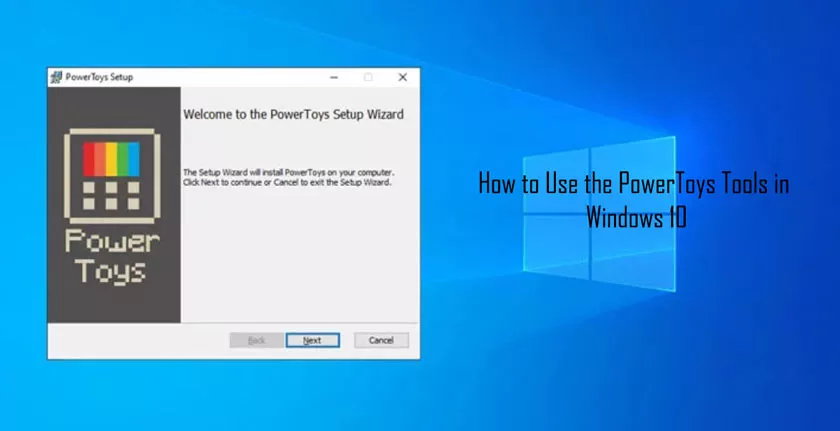
In turn, in the past, Microsoft relies on PowerToys, which were small tools to be downloaded on its website and which added more resources to the system.
After a long time without working on them, luckily, Microsoft again developed these PowerToys, but this time with new features to be used in Windows 10, asOlhar Digitalhas shown previously. In this week’s update, Microsoft released two more tools to the PowerToys collection. Check out what they are and how to use them!
How to install the new PowerToys
As in the previous tutorial, the process for installing PowerToys has not changed. So, to get it, just follow this step by step:
1. Access thisPowerToyslink on Github and download the latest version available;
2. Then, run the downloaded file and proceed with its installation normally. Here, an optional but recommended step is to choose to create a shortcut to the PowerToys on your desktop.
What are the new PowerToys tools in Windows
For this update, Microsoft implemented 4 new tools in PowerToys, some of which end up integrating with certain elements of the system, such as the File Explorer, which now gains a “panel” to preview certain types of files, which before were not supported.
Another very useful feature that is integrated into the Windows context menu is the possibility to resize images without having to use an editing program. To do this, just right-click on an image and use the “Resize image” option.
Another new function, a little more technical, but also interesting is an alternative to the famous shortcut “Alt + Tab”. Now, when using the “Ctrl + Win” key combination, you can search for open windows in Windows, something useful for those who tend to get lost with many programs open at the same time.
In addition to these features, of course, Microsoft has also applied bug fixes to the other PowerToys tools and minor improvements.
Ready! Now, you already know what has changed in the new version of PowerToys and how they can help you save a little time on small tasks.
