Today, we are accustomed – and in part obliged – to have different accounts in different services, sometimes with different passwords for each one of them, so itis very normal thatweforget themor are constantly confused.
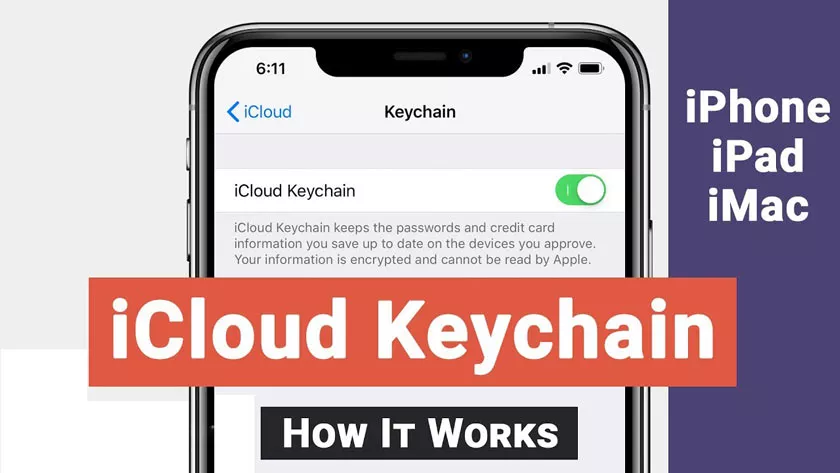
If this is your case, it‘s time for you to use the iCloud Keychain, a system that Apple has included in almost all its devices to date. In this article, we will explain what it is and how to configure it quickly!
What is iCloud Keychain
Starting with iOS 7.0.3 and OS X Mavericks 10.9, Apple included a rather interesting feature in its system. It was the iCloud keychain, a system thatallows us to storecredit card information, our user names with their respective password, and also the password of our Wi-Fi networks.
Thanks to this feature, there are very few times when we have to enter a password in the different services since the iCloud Keychain does it automatically. Also,it syncs on all deviceslinked to our iCloud account.
How to set it up
If for some reason you skipped the iCloud Keychain configuration when activating your device for the first time, here we are going to leave you the steps to do it in a few minutes.Just follow the instructions below:
- Open theSettingsapp on your iPhone or iPad
- Maketap in your name, and then iCloud. In case you have a previous version, skip this step and look for the iCloud section in the settings menu.
- TapKeychain, and flip the switch.
- You will be asked for your Apple ID and password. Once set,thesetupprocess continues.
Once you have done this,you should already have iCloud Keychain activatedon your iPhone or iPad. Remember that you must activate this option in each of the devices you use, to get the most out of it.
How to disable it
If instead, you want to disable this feature, just follow these instructions.
- Go toSettings.
- Maketap in your name, and then iCloud. In case you have a previous version, skip this step and look for the iCloud section in the settings menu.
- Find theKeychainoption and tap it.
- Turn offthe switch.
- The iCloud Keychain will ask youif you want to delete all the information stored so far, or conversely, leave it on the iPhone.
Once you have made the final decision,you should already havethis featuredisabledon your iPhone.
What protection is there
This function of Applehas encryption techniques, either for the data that is stored on your devices as well as for those that are uploaded to the cloud, so you should not worry.
The only devices that will be able to access the information stored in the iCloud Keychain will be thoseto which you havepreviouslygiven permissions. If you have more than one terminal, when you activate this function you will receive a notification to the other devices, to decide whether or not to approve the inclusion of the new terminal in the iCloud Keychain. When you do, all the data and passwords will start updating on them.
s you can see,iOS is a fairly complete ecosystemthat works best when you have more than one device associated with your account. In addition, Apple always gives us functions that we can take advantage of in the future, and without a doubt, this is one of them.
Remembering all the passwords that we have used in each of the accounts created on the different websites that we frequent is not an easy job, and writing them all down on paper doesn’t seem like something we want to do either.The future is here, and we have no choice but to adapt to it. The good side is that we have Apple to help us with this.
