If you are a Linux user and want to go back to using Windows 10, some people may ask, “In Linux there is no Rufus, then what to use?”. Now to answer that, on this occasion I will show you a few simple steps to make Windows 10 bootable easily on Linux, and here are the steps.
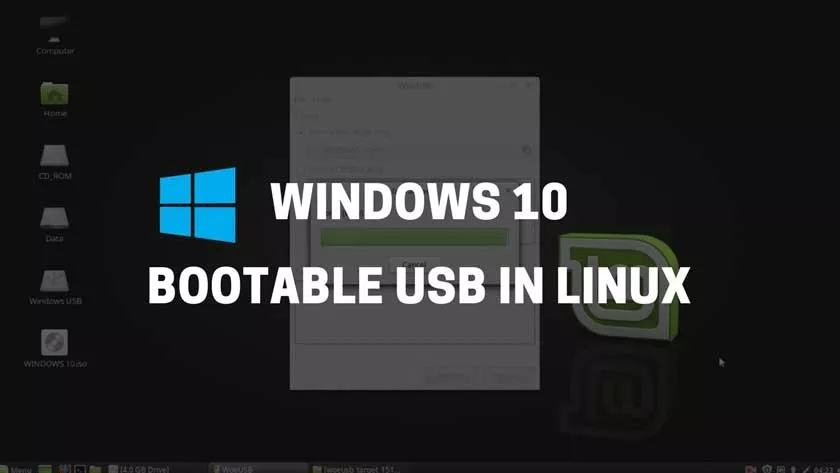
How to make Windows 10 bootable on Linux
Step1.First, please download and install Etcher, you can download theAppImagefile on the following Etcher official page for the portable version, or usually Etcher is present as the Official Repository on the Linux App Center, please look for it there.
Step2.After your file has been downloaded (if you downloaded the AppImage file), please extract it and open the Etcher file. Next, please open as usual.
Step3.Before entering the Windows 10 ISO file, it’s a good idea to first enter the Flashdrive which you will make Bootable Windows 10, and if you have entered it, in the Etcher application, please click ‘Flash from file’ and enter the image (iso) file from Windows 10 which you will install.
Step 4.After you enter the ISO file, in the Etcher application, please click on ‘Select Target’ and select the USB Flashdrive that you entered earlier.
- Click ‘Select target’
- Please select your USB Flashdrive
Important Note: It should be noted, when choosing a USB Flashdrive, don’t make the wrong choice and format the wrong storage. All data loss due to user error is not my responsibility.
Step 5.If the ISO file and USB Flash drive have been selected, then please click on the available ‘Flash’ button, after that you will be asked for the root password, just enter it and the process will run as usual.
This process will take about 5 – 10 minutes, depending on what type of USB you are using.
After the process is complete, the USB Flashdrive has become Bootable which you can use to install Windows 10 as usual.
In addition to etcher, I also usually use the Image Burner for Pantheon application which is present in the Elementary OS App Center, but because now I use Manjaro, Image Burner is available as an Arch User Repository (AUR), and I can install it directly via the App Center (Pamac).
But whether you want to use Etcher or Image Burner, they both have similar user interfaces and aren’t much different, so it doesn’t matter which one you want to use.
So many tutorials this time, please try, good luck and hopefully useful.
