Record an Android Phone Screen: Taking screenshots on Android phones is very easy. However, there are times when you need to record what you are doing on the cellphone screen.
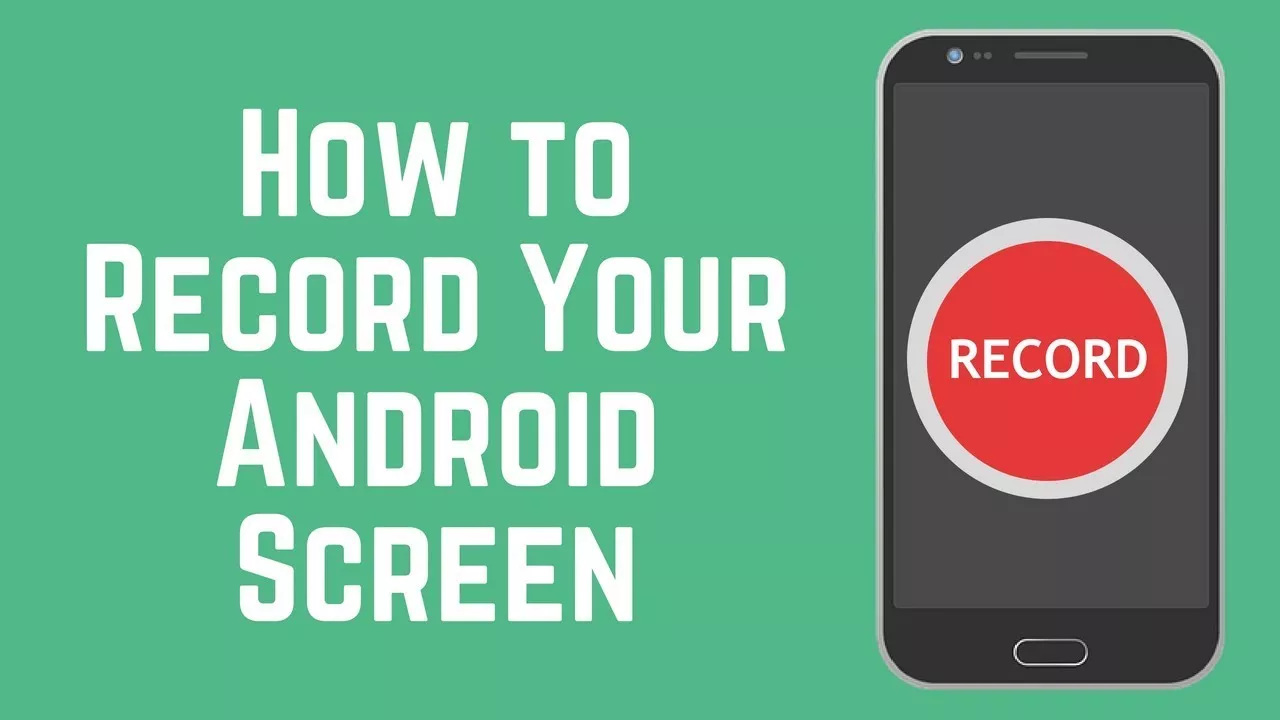
For example, when you want to show off the ability to play games. Or when you want to give instructions about what someone has to do to access certain features. It could be, you make a professional video about using a smartphone.
How to Record an Android Phone Screen
You can do an Android phone screen recording by downloading the application. Indeed, there are several companies that have provided screen recording features directly on their cellphones. It’s just that, on most cellphones, that feature isn’t there. Therefore, you need to download the mobile screen recorder application first.
There are two applications that you can use. First is AZ Screen Recorder – No Root. You can download this application on the Google Play Store for free.
1. Tap the AZ Screen Recorder
2. Tap the icon that appears on the left of the screen
3. Tap the record icon in the middle
4. The application starts recording the screen after the countdown
5. To turn off the video, slide down the notification bar
6. Tap the stop
Mobizen icon Screen Recoder – Record, Capture Edit
Recording activities on the screen using this application is very easy. After you download it in the Play Store, free, an icon will appear on the right side of the phone. When you tap the icon, three new icons will appear.
The top icon is a recording icon. The icon in the middle is four boxes to enter the menu. And finally, the icon at the bottom of the camera image, serves to take screenshots.
1. Tap the recording icon
2. A countdown appears before recording starts
3. The application actively records what you are doing on the screen
4. Back tap the AZ Screen Recorder icon and tap the recording icon to stop the screen recording process
5. You can find the video that you have already record in the video folder
