Usually to create a digital archive of physical documents, we will scan using a Scanner that is connected to the computer. But what happens if you find the Scanner is damaged and can not be used? Now in this day and age, we can use an alternative scan or scan documents using a mobile device or smartphone.
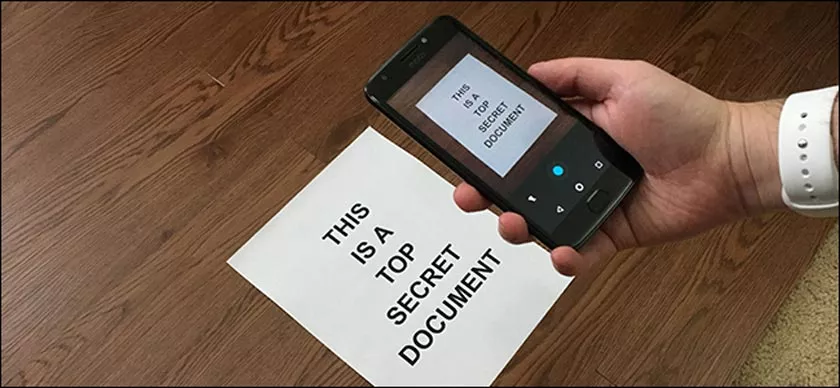
Of course this becomes more efficient because you don’t need to buy a new scanner or find friends who have it. On today’s Android smartphones, the Google Drive application has entered the default operating system.
In addition to storing files on the Google cloud, it turns out this application can be used to scan or scan documents. For that, you can follow a few easy steps below to scan or scan documents via HP using Google Drive.
How to Scan Documents Through an Android Phone
- First, open theGoogle Drive application on the smartphone.
- On the main page of this application, press theAddbutton with the+ symbol inside the circle.
- Next, select theScan menu and you will be directed to the camera application to scan the document.
- Then, press theShutter button with the circle to complete the scanning process.
- If the photo taken is good, then you can press thecheckbutton to go to theEdit page.
- On theEditpage, you can cut, rotate, or color the scanned document.
- If you are finished, you can immediately press theSave button.
- On theSave to Drive page, you can provide the title of the document, choose a Google account, and the folder for where it is stored.
- When it has finished, then press theSave button.
- After the process is complete, the scanned document will be saved in Google Drive.
For the record, the scanned document earlier will have a PDF format. In addition, you can also directly download it from Google Drive to your laptop or smartphone if it will be used for personal or work needs.
Not only Android smartphone, actually you can also download and install Google Drive on the iPhone through the Apple App Store. After installing the application, you can directly scan the document on the Apple device with the same steps as above.
You could say a document scan via HP is very good to use when in an emergency or important that requires fast time. But if you want to still get the best document scanning results, then you should still use the Scanner with high resolution.
