Scheduled Posting on Facebook: One of the Facebook features that are widely used to build a business is the Group feature and the Fanpage feature. Lots of features from fan pages and groups that can help your business.
One of them is the “schedule posting” feature.
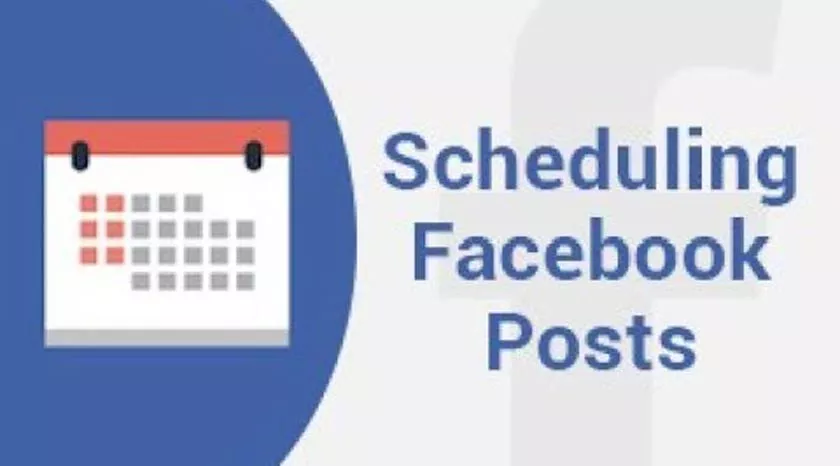
How to Make a Scheduled Posting on Facebook
There are times when you are busy running a business, this makes you not have time to post your product promotions on Facebook.
Posts that contain promos are usually best done at certain hours. For example, if you sell snacks, the most effective time to post your products is at Break time. But there are times when you are busy at that hour. This is the function of the post scheduling feature.
With this feature, you can easily control when your posts will be published.
Benefits of scheduling posts
Here are some benefits that you can get by scheduling your posts.
- By scheduling posts, you will be more disciplined in posting content.
- By scheduling posts, you can promote consistently every day, because you can schedule them in advance.
- Your work will be effective and efficient because you only need to take the time once, you can schedule posts for the next few days.
Make scheduled posts on Facebook groups
To schedule posts on Facebook groups, you can easily do this from your Facebook application.Here the main requirement is that you are the group admin.
For how, see the explanation below.
1. Enter your Facebook application, then enter the group that you have.
2. After being in your group as below. Write status, as usual, you write status.
3. To schedule a post, you tap the “Schedule” button
4. Activate scheduled posts by slice on the right navigation button next to the words “Schedule posts”. If it is activated, you can only adjust the day and time. For example, you want to set the day, tap the column “Today”. The calendar will appear, there choose the date you want.
5. If you have determined the date and time, you can continue writing the post, or you can directly tap “SCHEDULE” to schedule the post.
6. Done.
Your posts will not be posted immediately but will be sent according to the schedule that was set earlier.
At this point, you don’t seem to be posting, so if you doubt whether the post is scheduled or not, it’s only natural.
To see if your post is scheduled, you can follow the steps below. You tap the admin icon to see the features and settings that can only be accessed by the admin, there select the “Scheduled Post” menu. After that you will see all the scheduled posts that you made.
Meanwhile, if you need to change the date or edit the post, you can do it by going to your scheduled post list as above, then tap “dot three in the upper right corner” of the post. After that select the menu that you need.
Make scheduled posts on the fanpage
To make scheduled posts on fanpages you can actually do it on the official Facebook page manager application. This application is a “Facebook pages manager” that you can download herehttps://play.google.com/store/apps/details?id=com.facebook.pages.app&hl=en
But here we are going to a third party application, the application we will use is called buffer, the application can be installed from herehttps://play.google.com/store/apps/details?id=org.buffer.android&hl=en.
Why use buffer? That’s because the application is more general and can be used for a lot of social media so that the overall is better and more complete.
Immediately, here’s how.
1. Install and open the buffer application. Here select “Facebook”. Then select “Add page/group”.
2. Select the fanpages page that you want to connect to the buffer.
3. If you have already taken to the yard as below. Here you can start making posts that you want to schedule.Tap the pencil icon to start posting.
4. Write your post then tap the “share” button. After that select “Custom Schedule”.
5. Next, you will be asked to choose a date, select the date you want, then tap “Set Time”. After that you will be asked to choose the time, if you have, tap “OK”.
6. After that the post will go to the queue list below. That means the post was successfully scheduled.
7. Completed.
To add some other posts, you can tap the pencil icon and repeat the steps above.
Scheduling posts on Facebook can only be done on the fanpage and on the Facebook group.
You cannot make scheduled posts on your profile.
That’s how to make scheduled posting on Facebook. If you have something to ask, please write in the comments column.
