Set Spotify as Android Alarm Clock: What boredom that beard every morning you always wake up with the usual ringtone on your Android smartphone? Actions for SpotifyThe music service that offers streaming on demand with a wide selection of songs from various record companies.
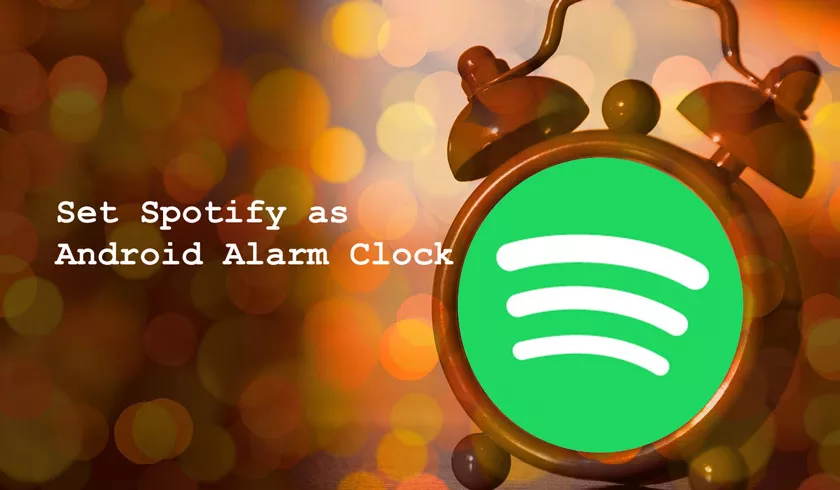
With Spotify it’s easy to find the right music at all times on smartphones, computers and more, thanks to the millions of songs available to listen for free or with a subscription.
How to Set Spotify as Android Alarm Clock
You want to wake up in the morning with good music then make yourself comfortable and let’s seehow to set Spotify as an Android alarm clockthrough simple steps.
If you are reading this paragraph then it means that you are interested and would like tohear the Spotify songs set as Android alarm clockto be able tolisten to a different song every morningand face the day full of energy.
Of course, things have changed now, you no longer need to install apps to download music to your smartphone because you can set up the Spotify app and integrate the music streaming service as an alarm ringtone. But let’s go ahead and find out how to add musical alarms from the Spotify catalog.
Spotify as an alarm alarm in Google Watch on Android
As a first step to proceed you need to install the streaming music application on your smartphone, thenstart theGooglePlay Storeand download and install theSpotify app. At the end of the installation, start the application by pressing theOpen button with your finger.
Spotify: listen to music and podcasts
Once you open Spotify from the first screen that appears tap on the buttonSubscribe for freethen based on the requests perform a simple registration to the service. Alternatively if you have Facebook to tap first on the button of the same name.
After registration, close the Spotify app on your Android smartphone and return to the Google Play Store to also install theGoogle Clock application. Once the installation is complete, start the Clock app by tapping theOpen button.
From the first screen that appears on the Clock positioned on theAlarm Clocktab then press the button at the bottom+to set the time for a new alarm, then tap onDefault ringtoneand from the new screen that appears select theSpotify tab at the top.
At this point, press theConnectbutton with your finger and then at the request to accept that Clock displays the data of your Spotify account, tap theAcceptbutton located at the bottom of the screen. As you can see, once you’re signed in to Spotify, a playlist of songs has appeared to be associated as an alarm clock.
Choose a card of your choice from those present and put the check on a song in the list by holding down with your finger on it, this to play them in sequence at the morning alarm. Have you seen how simple it was?
In the morning when the alarm is activated through the Clock application you will be shown the cover of the album or song being played as a background in addition to the name of the song, also when you go to deactivate the alarm a notification appears asking if you want to continue by listening to the song on Spotify.
In conclusion
If you are reading this paragraph then it means that you have found this guide how to set Spotify as an interesting Android alarm clock. If you have any issue, comment us in the comment box.
