Countdown on Instagram: Instagram is the most popular social network to post photos quickly and easily and over time sharing and personalization has been improved with the inclusion of different options.
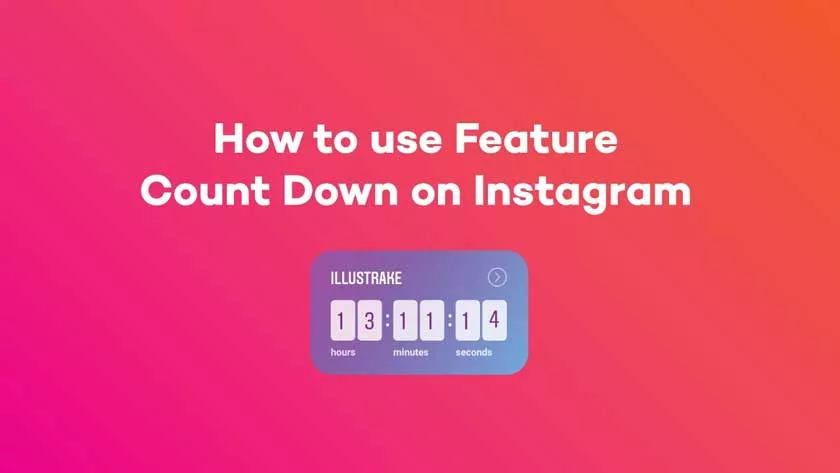
Among these there is the possibility of inserting a timer and a countdown between our contents shared on Instagram so as to indicate an event or a time limit to be reached.
The famous social network has among the settings to customize the content we publish several options such as the ability to insert polls, time, weather and even the countdown or timer. In practice, by entering an end date or a time to start the countdown, and then customize the graphics and that’s it.
It will be possible to insert the countdown on Instagram only in the stories, since they are dynamic content, where the countdown will proceed automatically without your intervention since you will not have to update it. Once entered, whoever accesses the content will see it decrease automatically.
How to Start a Timer or Countdown on Instagram
The operation is feasible only from an Android or iOS mobile device on its real app for smartphone or tablet while it is not possible to do it from the web app or from a dedicated app for Windows 10. So let’s see the procedures on how to insert a countdown or timer on Instagram.
How to enter timer or countdown on Instagram for Android
- Download and install theofficialInstagramappfor Android from the Play Store.
- Tap on the house icon at the bottom left.
- Tap on the camera symbol.
- Select the Story mode and record a video or insert a photo from the gallery by pressing the button below.
- Now that you have your content, press the smiling sticker icon on the top right and find the Countdown sticker.
- Now customize the countdown by entering the name and Set the end date and time in the menu that opens later.
- Finally you can set it by moving the button to OFF or select the All day item .
- Finally, click on Finish at the top right and by clicking on the multicolored dot at the top you can change the color of the inserted badge.
How to insert timer or countdown on Instagram for iOS (iPhone)
- Download and install theofficialInstagramappfor iOS (iPhone) from the App Store.
- Tap on the house icon at the bottom left.
- Tap on the camera symbol .
- Select the Story mode and record a video or insert a photo from the gallery by pressing the button below.
- Now that you have your content, press the smiling sticker icon on the top right and find the Countdown sticker .
- Now customize the countdown by entering the name and Set the end date and time in the menu that opens later.
- Finally you can set it by moving the button to OFF or select the All day item .
- Finally, click on Finish at the top right and by clicking on the multicolored dot at the top you can change the color of the inserted badge.
