WhatsApp is a very popular app across the globe but if you receive a new smartphone, this app does not facilitate the transfer WhatsApp conversations. Of course you will get your WhatsApp account with the same number on your new number but not the conversations.
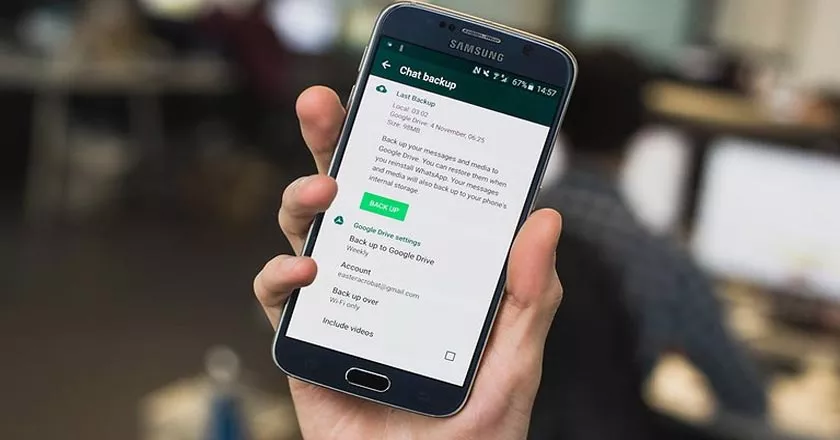
In this tutorial I will show you how to move your WhatsApp account to your new smartphone and recover your conversations without losing anything.
This tutorial is to apply only when you migrate from one Android smartphone to another Android phone. So here are the two ways to recover your WhatsApp conversations when you change phones.
2 methods to transfer WhatsApp conversations
Method 1: Transfer and Retrieve WhatsApp conversations from Google Drive.
This method is recommended when you have a good internet connection and the conversation backup is done regularly to your Google Drive account.
Step 1: On your old phone, to save your thread chats in Google Drive, Open WhatsApp -> Settings -> Discussions -> Save Discussions and then click SAVE , remember to select the Google Account in which to save your discussions .
The backup will first be locally transmitted to your Google Drive storage.
Step 2: Install WhatsApp on the new smartphone, launch the configuration of your WhatsApp account. Arrived at the backup and restore stage. The app will request access to your Google Account to search for backup in Google Drive and restore it.
Method 2: Transfer and Retrieve Your WhatsApp Conversions Manually with the Local Backup
Step 1: As for the previous method, Open WhatsApp -> Settings -> Discussions -> Save Discussions and then click SAVE .
The local backup will be found locally on the location: Internet Storage / WhatsApp / Backups (for WhatsApp) or Internet Storage / YoWhatsApp / Backups (for YoWhatsApp) or Internet Storage / GBWhatsApp (for GBWhatsApp).
This Backups folder contains all your conversations, however the Databases folder also contains a history of your conversations.
Important note : These two folders contain only conversations and not images and videos of conversations. In order not to lose the images and videos of the conversations, also transfer the Media folder.
Step 2: Install the WhatsApp app already in the new smartphone if you have not already done so.
Step 3: Copy the 2 folders as well as the contents of Backups and Databases from the old smartphone and send them to the new smartphone in their exact location, so in the WhatsApp directory (or YoWhatsApp or GBWhatsApp ).
You can use a PC for this task or send them with a Wi-Fi sharing application such as Xender.
Step 4: Open WhatsApp in the new smartphone, if the application asks for permissions, accept it all. Enter your phone number, and click NEXT and confirm.
Step 5: The WhatsApp application will automatically detect the backup. Then click on RESTORE
Step 6: Your discussions have been restored, you can continue the configuration of your WhatsApp
Conclusion
Do not lose any more discussion when changing phones. With these two methods, you have no excuse to lose conversations when switching from one Android smartphone to another Android.
