Turn off Auto Correction: We must have very many times used our fingers to type on the keyboard of an android smartphone. It may even be countless again the amount of typing that has been done. Because indeed every activity on Android is definitely needed a word from a type on the keyboard.
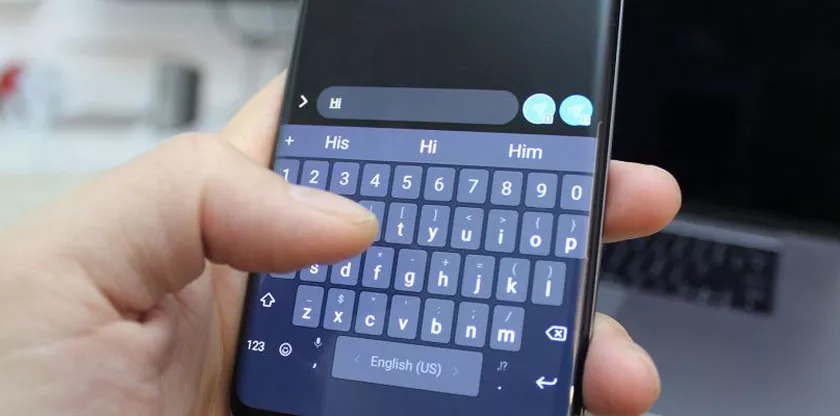
Either to send messages on social media or in chat applications like Whatsapp for example. We usually use everyday sentences to send messages to friends or family.
However, it is different when sending a message to a boss or something like that. We have to use the default language to send messages, so an android feature that is an automatic correction on the keyboard appears.
The Android keyboard now comes with a correct spell checker that automatically predicts what will be written and will correct if there are spelling errors. This feature is very useful to speed up typing and avoid misspelling of a sentence.
Although this feature is very useful, there are also those who feel disappointed with this feature. This feature is great when you write formal emails to clients or superiors in standard Indonesian. But it will be inversely proportional if you type a short message to a friend on Facebook Messenger or WhatsApp.
Turn off auto correction and text prediction on Android
If you are in this article, it means you might have made a mistake when sending messages because of this automatic correction feature. If you want to turn off auto correction on the Android keyboard, you are in the right place.
No need to delay, if indeed the automatic correction feature on this android really disturbs your activity, refresh to turn off this automatic correction. By turning off an automatic correction, it might make you freer to send messages to your friends. The following below is how to turn off auto correction / auto correct on Android.
- Open the “Settings” menu on your Android smartphone.
- Then, open “Language & Input” (usually above the “Account” menu or in “Additional Settings”)
- Then there will be a “Google Keyboard” option and enter the menu.
- There are many menu choices, choose from the “Text Correction” menu
- The final step, scroll down until the option “Text Correction” appears then turn off the feature.
After knowing the method above, you can easily turn on or turn off automatic correction. However, if you want to use this feature to be better, you can also modify any words that appear during an automatic correction. This is an alternative way and may be more effective because you can feel this very useful feature.
How to Modify Text Corrections on an Android Keyboard
After the above has been discussed about turning off automatic correction on android. Now we will share the steps to modify text corrections on the Android keyboard. The following below is how to edit automatic corrections on an android keyboard.
- First, open the android “Settings” menu.
- Next, open “Language & input” in the settings menu.
- Select “Google Keyboard” on the options.
- Then select “Text Correction”
- Select the “Personal Dictionary” option
- There you are free to add and delete words that will be loaded on the Android keyboard.
Every technological sophistication, surely there is a weakness. Also on Google keyboard, not all words can be issued for automatic correction by default. However, you can still manage it freely.
Conclusion
Now you can add your own word abbreviations and make a personal dictionary for typing messages quickly. Sometimes typos will get a bad impression and feel embarrassed. Therefore hopefully with the article about turning off automatic correction on android this can be useful.
Both methods above are free to use. Want to turn off auto correction or modify the Google keyboard with words from your own. Enjoy the sophisticated features of the Google keyboard to send messages to friends and family.
