Clear Browsing History on an Android Device: Sometimes the history saved by web browsers is very useful to us, such as if you want to restore a tab that you accidentally closed or a site that you do not remember now but there also comes a time when you want to delete your search history, but how many times in your life have you looked for some queries that you do not want anyone to ever see in your history?
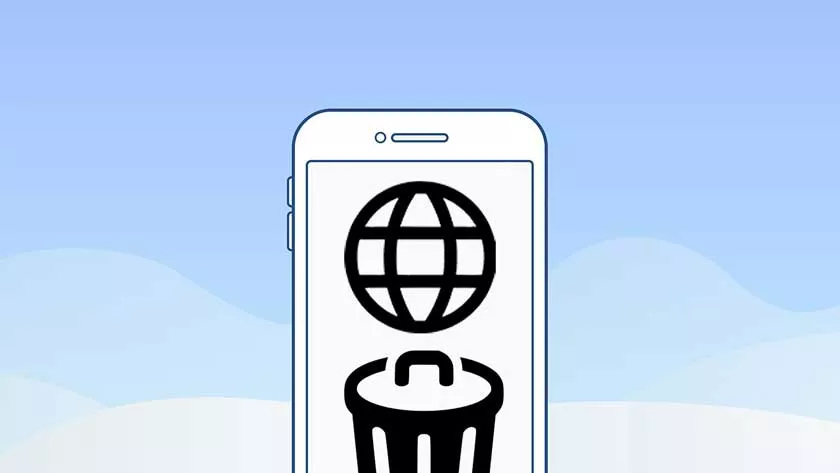
I’m sure many times. There comes a time when you need to clear your search history as in the case of using someone else’s laptop and going through some of your important stuff and logins.
If you share a computer with other people, you may not want them to know about a gift you plan to secretly give them, your taste for retro music, or your most private searches on Google. It is not true?
Now the question arises what is really the browsing history “history” in this situation refers to the information that a user generates while using a web browser. Each piece of the story falls into one of seven categories.
Active Logins, Browsing and Download History, Cache, Cookies, Search Bar and Form Data, Offline Website Data, and Site Preferences. Active logins are when a user logs into a website and then migrates from that site while their web browser keeps them connected.
For most web browsers, browsing history is the set of web destinations stored in a user’s History menu, as well as auto-populated sites in the browser’s location bar. Download history refers to all files that an individual has downloaded from the Internet while using their web browser.
Temporary files like web pages and online media are cached. Doing so speeds up the web browsing experience. Websites typically use cookies to keep track of site user preferences, login status, and information regarding active plugins.
Third parties can take advantage of cookies to collect information about the users of various websites. Every time a user visits a website, the site preferences save the user-specified settings for that particular destination. All this data sometimes also hampers the speed of your system.
How do I clear my browsing history on an Android device?
Not only to hide your notorious acts like cheating on the exam, you also need to clear browsing history on Android devices to keep your important work safe. So now we will talk about some ways in different internet browsers that you can use to get out of the problem.
Here is a step-by-step guide on how you can delete your browsing history in the most used web browsers on your Android phones. Fortunately, all current web browsers make it easy to clear your history and remove online traces. So let’s follow the steps:
1. Delete browsing history in Google Chrome
Google Chrome is a fast, easy-to-use and secure browser. Well, it goes without saying that the most widely used web browser is Google Chrome. We all go to Google Chrome if we need to know something. So let’s start with this first.
- Open your Google Chrome. Click on the three dots in the upper right corner and a menu will appear.
- Now when you can see the menu, choose the option settings.
- After this, scroll down and go to Privacy.
- Then choose Clear browsing history. The browsing history contains cache, cookies, site data, your search history.
- When you click on that, you will see a screen asking you for three different options to dial. Choose all of them and click the Clear data option. Your browsing history will be erased.
- And now in the Advanced tab, check everything and click Clear Data.
2. Clear browsing history in Mozilla Firefox
Mozilla Firefox, or simply Firefox, is a free and open source web browser developed by the Mozilla Foundation and its affiliate, Mozilla Corporation. This is also a very famous browser. To delete your browsing history on this:
- Open your Firefox on your phone. You will see three dots in the upper right corner. Press that to see the menu.
- Once you see the menu, click Settings below it.
- Now scroll down until you see the option Clear private data.
- Now on the next screen, there will be different options, choose the ones you want to delete. I will choose all of them to clear the entire browser history.
- Now click on the Clear data button to clear all these parts of your browsing history.
3. Clear the dolphin browsing history
Dolphin Browser is a web browser for Android and iOS operating systems developed by MoboTap. It was one of the first alternative browsers for the Android platform that introduced support for multi-touch gestures. To clear up the story on this, use these steps:
- In this, you will see a dolphin sign in the lower middle of the screen. Click on that.
- Once you click on that, choose the Clear Data option.
- And then select the options you want to delete and click Delete selected data. This process was quick, wasn’t it?
4. Clear your browsing history in Puffin
Puffin Browser is a web browser developed by CloudMosa, an American mobile technology company founded by ShioupynShen. Puffin speeds up browsing by shifting workload from resource-limited devices to cloud servers. To clear up the story on this, use these steps:
- Click the settings gear icon in the right corner of the browser.
- Scroll down and click the Clear browsing history option.
- And in this click on the option Clear data.
5. Clear browsing history in Opera Mini
Opera Mini is a mobile web browser developed by Opera Software AS. It was designed primarily for the Java ME platform, as a low-end brother to Opera Mobile, but is now exclusively developed for Android and iOS.
Opera Mini is a lightweight and secure browser that allows you to browse the Internet faster, even with a bad Wi-Fi connection, without wasting your data plan. It blocks annoying ads and allows you to easily download videos from social media, while providing you with personalized news. To clean up the history on this use these steps:
- In the lower right corner of the screen, you will see the small logo of the mini opera. Click on that.
- You will find many options, choose the Team icon to open the settings.
- Now this will open up different options for you. Choose Clear browser history.
- Now click the OK button to clear the history.
That’s it, I hope the above steps were helpful and now you can clear browsing history on Android device. But if you still have any questions about the above tutorial, feel free to ask them in the comment section.
