A wide variety of jobs today can be done on a cell phone. More precisely, the smartphone based on android. However, sometimes the display limitations and screen size of the cellphone are a little annoying.
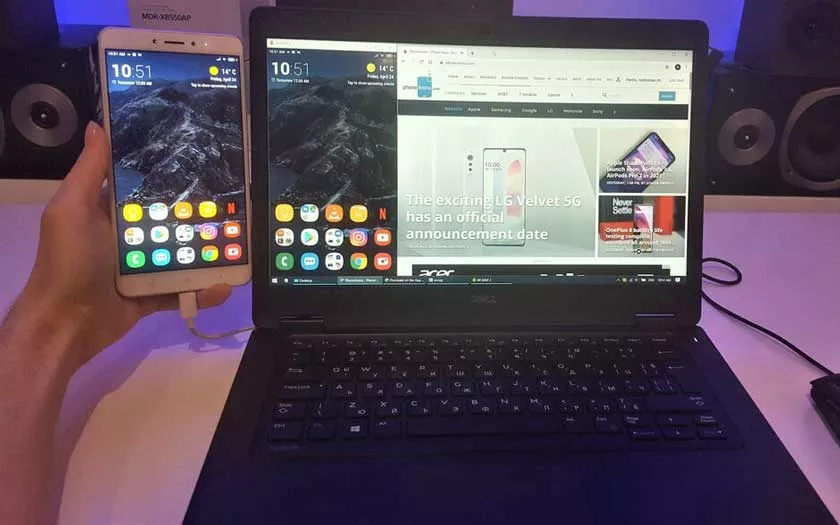
Now to overcome this, you can try how to connect an Android screen to a laptop so that it looks bigger and clearer. This method is commonly called mirroring.
4 Ways to Connect an Android Screen to a Laptop
Using Wifi
For PC (Personal Computer) owners who use Windows 10, mirroring can be done in the following steps:
- Connect the laptop and android to the same Wifi network. Make sure the connection is stable.
- On the laptop, click Start and look for Connect, after finding it, click and open.
- Switch to android. Enable the Screen Mirroring feature or service. After that select the Smart View icon, and look for the name of your laptop to appear.
- If there isn’t, then you can use the Settings menu, then select Wireless & Network, then click Wireless Display.
- After the laptop and cellphone are connected, there will be a display on the PC showing the name and type of cellphone.
- Wait until the cellphone display screen appears on the laptop.
Using the AirDroid Application
- Download and install the Airdroid app on your phone and PC.
- Create an Airdroid account on your cellphone. While on a laptop you can also use the Airdroid website. Make sure the accounts are the same.
- After that, your cellphone and PC are connected.
Through this application, you can access data from your cellphone. It’s just that because it’s free, the controls are limited. It’s different if you use paid Airdroid, then the controls are more flexible.
Using Vysor
- Before downloading the Vysor application. First, you need to enable USB Debugging on your android. Each cellphone is set differently on each cellphone. But in general, it can be found when tapping the MIUI Version quickly and repeatedly.
- Install Vysor on your phone by downloading it from the Appstore or Google Play Store. Meanwhile, for PCs, you can directly visit the Vysor website or use certain links.
- Connect the smartphone with the PC using a good USB cable.
- Open Vysor from the PC using the page address or application.
- On the display click Find Device.
- After appearing several devices to be mirrored, select one by clicking Select.
- A notification requesting permission will appear from your PC to your cellphone, so check and allow it immediately.
- Your phone and laptop are connected.
Using the Screen Mirror Application
The next easiest way to connect an android screen to a laptop is to use the Screen Mirror application. This application is also free and the features are pretty good.
- Download the Screen Mirror application on android
- Turn on the hotspot or gathering via cellphone
- Connect the laptop with a hotspot connection from HP. Make sure that only one device is connected.
- Access the Screen Mirror site on your PC via a browser.
- After the display appears, you are asked to scan the QR code on the PC screen using your cellphone.
- Wait a few moments and you can see the phone display on your laptop.
Those are some ways to connect an Android screen to a laptop that you can try. The goal is to make work easier. Especially during a presentation and must present a clear visualization, one of the methods above can be chosen. Hopefully, this article is useful and can help.
