Change Instagram Password: Instagram is one of the most hits social media in this day and age. Almost everyone in the corners of the world must have Instagram.
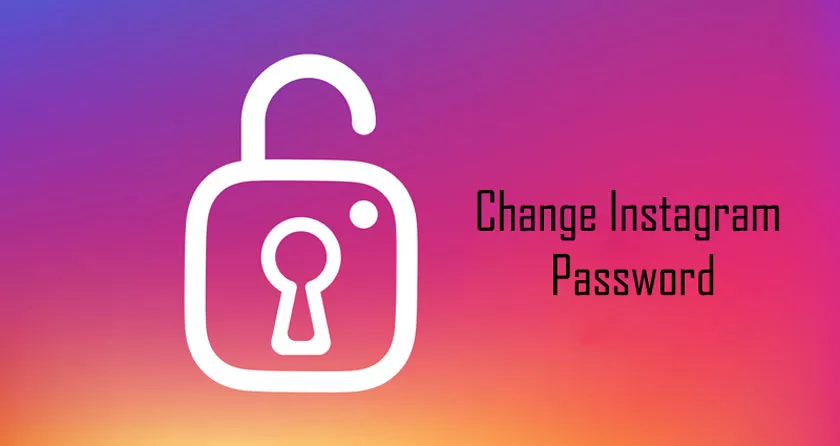
Maybe just to look at photos or videos, or there are those who use it as a communication tool, or there are also those who use Instagram as a place to do business online.
With the many benefits of Instagram that we can, surely we do not want to lose ourInstagram account. Especially lately the rise of hackers who are trying to hijack Instagram accounts that have a large number of followers.
Surely we do not want that to happen to us right? We can prevent this by changing the Instagram password regularly. In addition to using complex passwords, we can also change them periodically to avoid piracy on our Instagram accounts. Then, how do you change your Instagram password?
Well, this time I will share about how to change your Instagram password very easily. how do? Just follow the steps below.
2 Ways to Change Instagram Password
This time I shared 2 ways to change my Instagram password, which is certainly very easy to do. Please refer to the steps – how to change the Instagram password below.
1. If You Remember the Old Password
The first method is the way you should use when you are still remembering the old password or the password you normally use to access Instagram.
- Please download and installthe Instagram applicationfirst on your mobile. Then, if you have installed it, please open the Instagram application.
- Then, please click on your“Profile”, which is in your lower right corner.
- Then, please click on the“3 lines”icon in your top right corner.
- Then, please click“Settings” which is on the bottom menu. Like in the picture below.
- Then, please click“Password”.
- Then, please enter yourOld Passwordin columnnumber 1. Then, please enter yourNew Passwordin columnnumber 2. And please enter yourNew Passwordalso in columnnumber 3to verify that your Password is correct.
- Then, if all of you have filled it in, please click the“Checklist”icon in the top right corner of you. However, before you click the checklist, make sure you remember your New Password. Don’t forget and enter your Old Password.
- Done. Your Instagram password has been changed to a new one.
2. If You Don’t Remember Your Old Password
The second way is the way you should use when you forget your old password, but you use this method when you are already in Instagram.
- Please download and install theInstagramapplication first on your mobile. Then, if you have installed it, please open the Instagram application.
- Then, please click on your“Profile”, which is in your lower right corner.
- Then, please click on the“3 lines”icon in your top right corner.
- Then, please click“Settings”which is in the bottom menu.
- Then, please click“Password”.
- Then, please click“Reset it with Facebook”.
- Then, wait a few moments. Then, if that is your Facebook, please click“Continue AsYour Facebook Name“.
- Then, a request will appear to enter the New Password. Pleaseenter the new passwordthat you want. When you have finished entering, please click on the“Checklist”icon in the top right corner.
- Done. Your Instagram password has been successfully changed.
So, how? The method is quite easy and very simple right? Now we can change our Instagram password anytime easily. If we feel our Instagram account is no longer safe, we can immediately replace it. That’s how to easily change your Instagram password that you can try.
