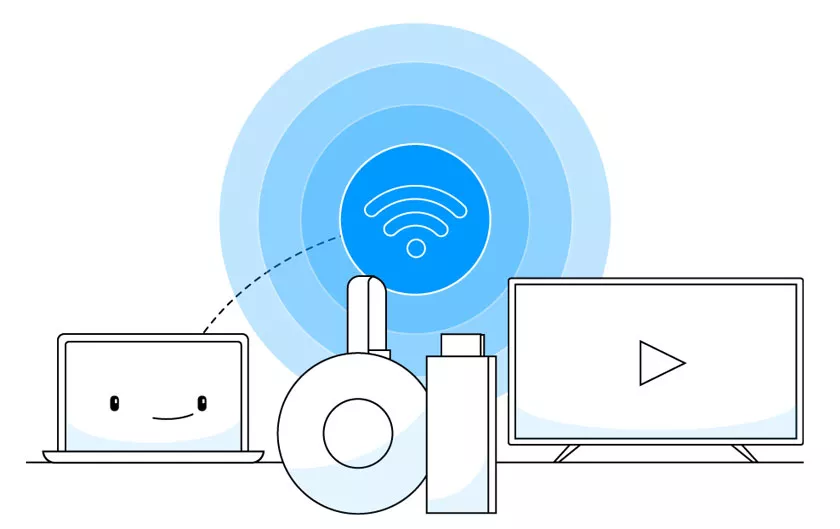If you are looking for the IP address of your Chromecast device or even the MAC address, this is the fastest way to check it. We explain it step by step.

Either for connection or security reasons, it is sometimes necessary to know those codes with which to identify the device we are using, something like a DNI or license plate for computers, mobiles ordevices like Chromecast. For this it is important to know where to find that information, as it is usually not in plain sight.
How to Know the IP of Chromecast?
Sometimes we have so manyproducts at home connected to the WiFi networkthat checking that no one outside the house is stealing our connection can be very difficult.
This may be one of those situations in which we must verify one by one that all these addresses are our property and not the neighbor’s.
Both the IP address and the MAC addressof Google Chromecasts are displayed in the same way, so whatever you are looking for, here are the guidelines you must follow toget to those two codes quickly and easy.
First of all, we must warn you that this method requires that the device is already connected to the WiFi network in your home.
So,if you have already gone through the entire process of configuring the Chromecastand, as we have said before, you are consulting that yours is the one using your WiFi network, the first thing you should do isinstall the Google Home application.
It is not always necessary to use it, so it is possible that you do not have it downloaded to your mobile. It is very useful if you have several connected Google products, such as a control center in your connected home, from where you can configure them and give them orders with Google Assistant.
It is only necessary that you register with your Google account and the application, through the mobile, will detect the WiFi network and all the brand’s devices that are connected to it.
You can send some content to the Chromecast to make sure that the one that appears there is yours or check the name that appears on the television screen and in the application.
You are now ready to check the IP and MAC address in the application settings.Click on the Chromecast you want to reviewand access its data throughthe horseshoe symbolat the top of the screen.At the end of the listyou have the two addresses as we show you in these screenshots.
You can already check them with the list of addresses that appear on your WiFi network and find out if there is any stranger who may be stealing WiFi connection.
If this is the case, it is best tochange the password of your routerand configure your mobiles, computers and other connected products to regain control of your network.