Our Amazon Echoand Google Home devices are listening to us, we have found that smart speakers can record what we say and share the recordings with some internal departments of Amazon and Google.
So Amazon and Google Homedevices can analyze the responses of their virtual assistants and “manually review them” to “help improve our services”.
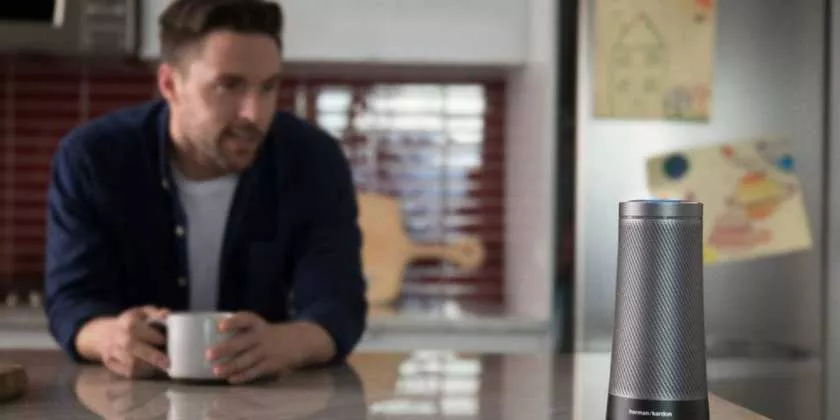
Prevent Amazon and Google from listening to Alexa and Assistant Recordings
In other words, someone might be listening, and while it’s a fact that smart assistants like Alexa and Google Assistant can’t improve without the help of humans analyzing their accuracy, tech companies need to work better in ‘ inform users about their behavior.
In the wake of revelations that Apple was letting developers listen to Siri recordings without properly notifying users, Amazon and Google implement new privacy settings that allow you to “opt out” of allowing third parties to review our voice recordings on Alexa and Assistant.
Both Apple and Google have suspended their respective “classification” programs pending a review of the standard, Apple has promised to eventually activate new privacy settings, to allow users to prevent anyone from listening to their voice recordings with Siri.
But if you are an Amazon Echo or Google Home user, we can close the door to the “human review” of our voice recordings right now. Here’s how to do it.
Prevent Amazon Alexa registrations
- Open the Amazon Alexa app for Android or iOS.
- Then go to Menu>Settings>Alexa Privacy.
- We tap on Manage how your data improves Alexa.
- So deactivate the check next to Help improve Amazon services and develop new features.
At this juncture we can prevent Amazon from reviewing the transcripts of the messages we send with Alexa, by disabling the levers next to all Alexa users at the bottom of the screen. If you want to review or delete one of the previous Alexa recordings, return to the Alexa Privacy screen, then tap on Review Voice History.
Prevent Google Assistant Registrations
- Open the Google Home app
- Then tap on Account > Other settings (in Google Assistant) > Your data in Assistant > Audio and voice activity.
- Deactivate the checkbox next to Audio and speech activity.
- You can also tap on Manage activities.
- Then review and delete some or all of your Google Assistant voice recordings.
Prevent Siri recordings
Apple still does not offer a simple deactivation option for its Siri “evaluation” program, which will arrive in a future software update, but we can see and delete Siri’s conversation history from Apple’s servers.
If we want to view our recent conversations, we can enable Siri on the iPhone or iPad and then swipe down from the top of the screen. This will show our most recent conversation on the device we are using, so we can review if there are any recordings to delete.
- To delete them, just go to Settings > General > Keyboards and disable Enable Dictation.
- Then go back and select Siri & Search.
- We disable the two levers Ask Siri: Listen to “Hey Siri” and press the Home / Side button for Siri.
Once both are deactivated, you will receive a message asking if we wish to deactivate Siri, it will remove all data from Apple’s servers.
- We tap on Disable Siri and the Siri history will be immediately deleted.
- You will need to repeat this process for all configured devices, even if the Apple Watch history will be deleted along with the paired iPhone.
Obviously, this method requires that Siri will be turned off on the device, so if we want to start using it again, we will have to reactivate it. And repeat if necessary.
