Restore Disappeared Icons on Android Phone: Have the app icons disappeared on the Android phone? The Apps icon has disappeared or you have accidentally deleted some Home screen icons on Android and you don’t know how to restore them? Quiet is not a prestige game and you will not lose anything in restoring apps.
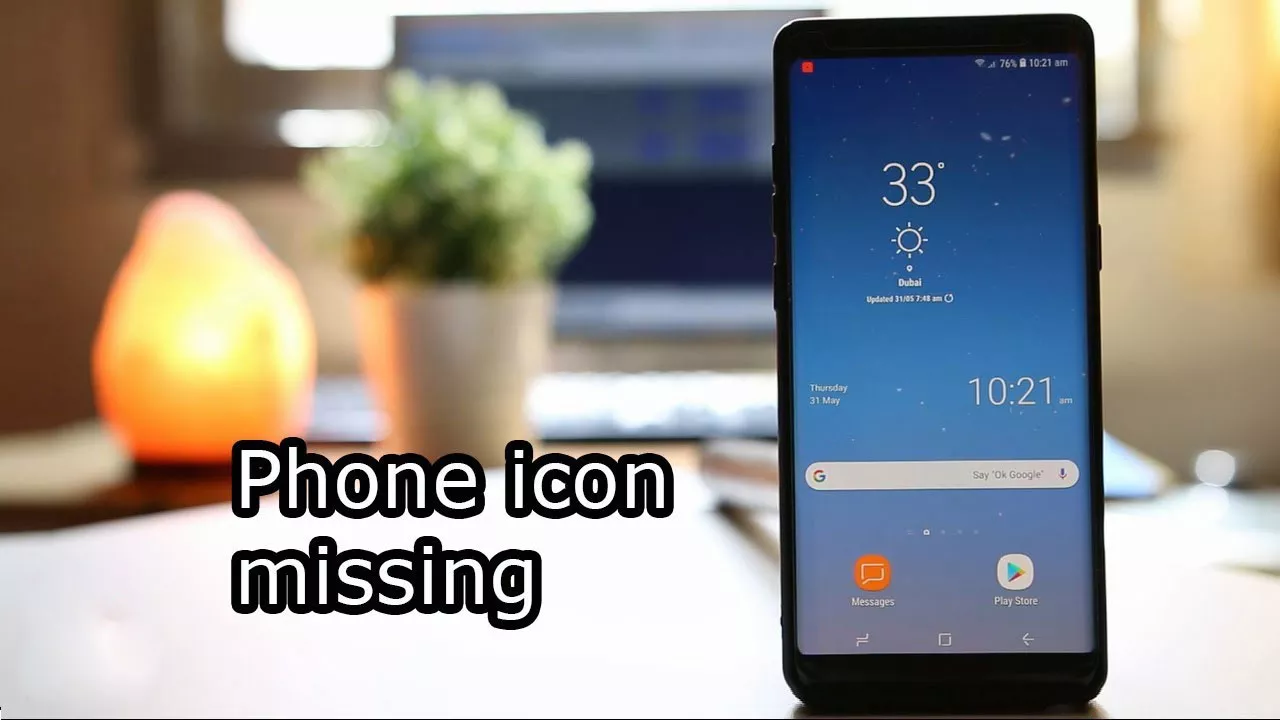
Do I need to reset my cell phone? No you don’t even have to do that, you just have to take two minutes and read the next paragraphs of this guide where I explainhow to restore disappeared icons on the Android phonethrough a few simple steps.
How to Restore Disappeared Icons on Android Phone
Theapps that disappear on the Android phoneare a very common problem and may have beendeleted by mistakeor it could be just asimple software error.
However in both cases these small technological hitches can be solved and the apps that have disappeared can be recovered without major problems, so make yourself comfortable and put into practice the instructions that you find below according to your needs.
How to fix Android apps icon gone
Browsing through the apps on your smartphone, you realized that theApplicationsicon, the one in the shape of a dotted square, disappeared from the main screen of your Android phone and is no longer visible.
Do not worry, you will see that in no time after reading the next paragraphs you canrestore the icon of the Applications menu on Androidin a few simple steps and without having to reset the phone.
To solve the problem of the Android Applications icon disappeared as a first step, start theSettingsicon from your mobile device and from the list that appears enterScreen> Home screen.
From the functions that appear in the list moves the voice switchbutton ApplicationsofONto appear again the iconApplications. That’s all.
How to recover Android apps accidentally deleted
Did you notice that you accidentally deleted the apps on your Android smartphone and don’t know how to recover them? A very simple solution is to go and check through the Google Play Store.
Then from your mobile phone open thePlay Storeapp and tap on the icon in the shape ofthree horizontal lines (≡)located at the top left and from the menu that appears select theMy apps and my games item.
After entering positioned on theCollectiontab then locate the app to restore and click on the Installbutton located next to it.
Alternatively, in case you have for example deletedGmailor any other app from theHomescreen of your Android device, launch thePlay Store app, then search for Gmail or the app concerned and check if there are theUninstallorOpen buttons.
If so, it means that the application is still present. Tap onOpento start it.
You can also check by opening theSettingsapp> ApplicationsorApps> App(this depends on the Android version installed) and from the list that appears check if the application concerned and among those deactivated if yes reactivate it.
How to restore apps that suddenly disappear
Did the apps on your Android smartphone disappear suddenly? I must say that this is a very widespread problem especially on smartphones of the green robot in which they have mounted an expandable memory of theMicro SD type.
After some time you want for the dust that enters you want because the expandable memory is of poor quality or because it has deteriorated this stops working.
To solve this problem follow these simple tips that I am going to give you. As a first step, if an expandable memory with problems is mounted on your Android phone, turn it off and remove the Micro SD card after which clean it well especially in the contacts with a microfibre cloth.
Then reassemble it and turn on the phone if the apps have reappeared means that the problem has been solved.
If after some time the problem occurs again then I strongly advise you to replace the Micro SD with a new one before it is too late and avoid the loss of all the data saved inside it which in some cases can then be difficult to recover.
Before replacing the micro SD remember totransfer to the internal memory of the phone the apps that have disappeared and all the important data saved inside itsuch as photos, movies, documents and anything else.
In conclusion
If you are reading this paragraph then it means that you have found this guide how to restore disappeared icons on the Android mobile interesting. If you have any questions, comment us in the comment box.
