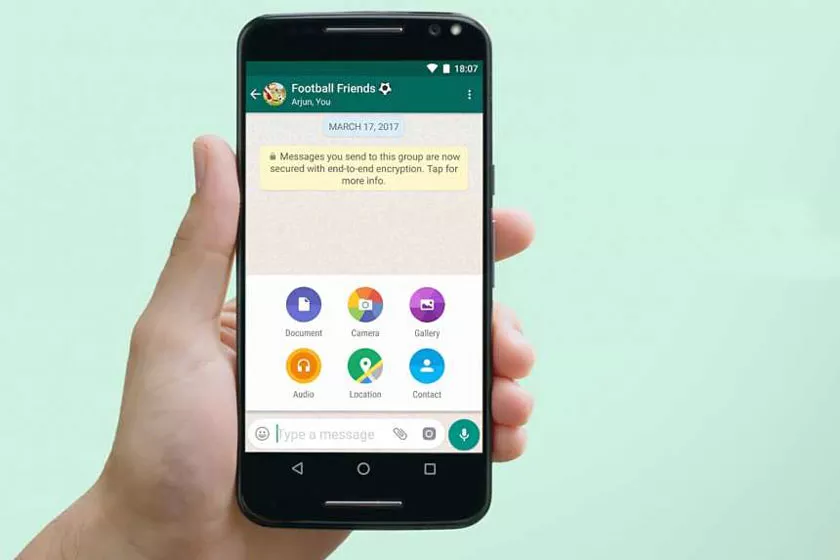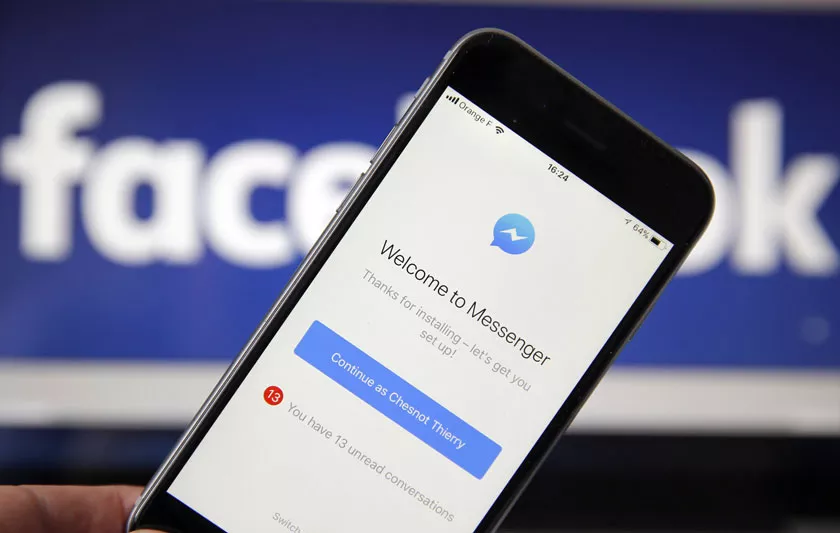Do you want to send uncompressed photos on WhatsApp, Telegram or Messenger? Discover the ways in which to avoid a loss of quality and size.
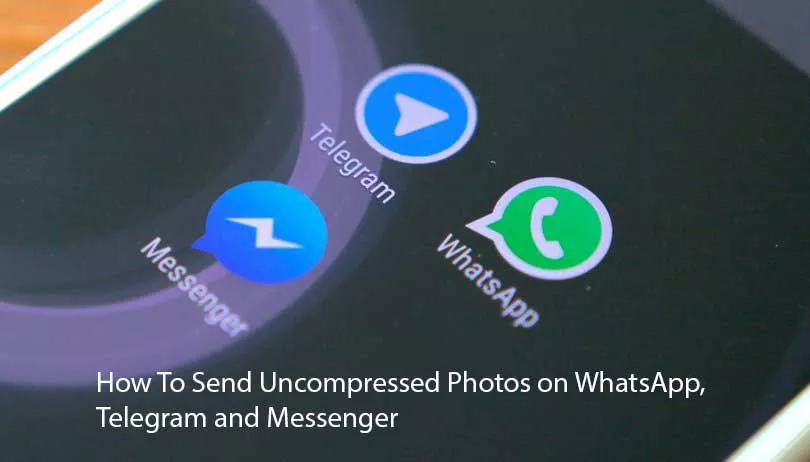
How To Send Uncompressed Photos on WhatsApp, Telegram and Messenger
Applications like WhatsApp, Telegram or Facebook Messenger are used daily by millions of people on Android. An action that is very common when we use these applications is to send photos .
Unfortunately, the photos are not always sent in the best quality, in many cases they are sent compressed, which is something we do not want. This forces us to look for ways to prevent this from happening.
The good part is that there are ways to send uncompressed photos on WhatsApp, Telegram or Messenger. Thus, a photo that we need to edit or that we want to send to a person, in which everything can be seen in detail, is possible, following a series of simple steps. What do we have to do?
Send uncompressed photos on WhatsApp
By default, when we send photos on WhatsApp, 50% are usually compressed and their resolution is usually reduced. But if we want to send a photo without it being compressed and without a loss of quality, then you just have to follow a few steps in this regard:
- Open WhatsApp on your phone.
- Enter the chat with the person you want to send the photo to.
- Click on the clip icon to send a file.
- Click on the Document option.
- Search for the photo or photos you want to send.
- Send the picture.
This allows the photo to be sent in the chat as if it were a file . The first thing we are going to notice is that there is no thumbnail or preview as usually happens with the photos we send in WhatsApp.
In this case it is sent as if it were any document, which allows the other person to download it as if it were the original photo. That is, the photo maintains its original size and resolution at all times. If you want to send several photos, you just have to repeat the process in the messaging application.
Send uncompressed photos on Telegram
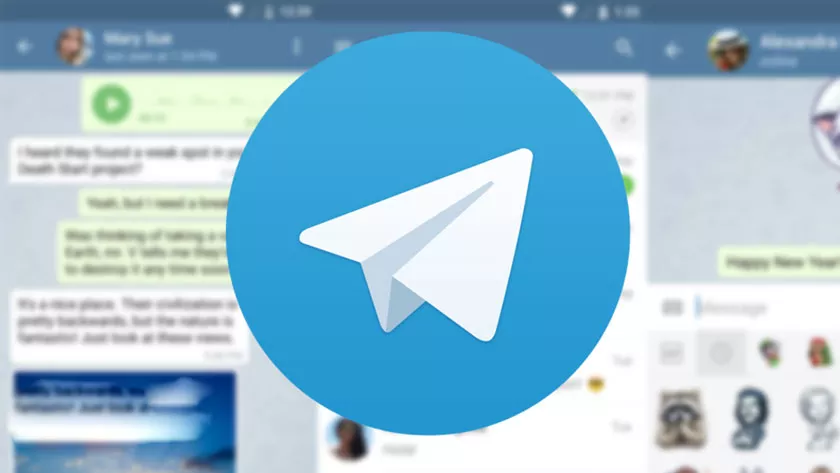
If Telegram is the application you use to send your photos, you face a situation similar to the one we found in WhatsApp. The photo is compressed to a maximum size of 1280 × 1280 pixels in this case.
In addition, a compression ratio of 87% is applied to it. It can lead to a significant loss of quality in that photo, especially if a photo has been taken in RAW format. To avoid this there are a couple of ways.
If possible, the best way is to make use of the desktop version of Telegram, which we already know . This version allows users to send photos in their original size and resolution. It is very easy to achieve:
- Open Telegram in its desktop version.
- Select the photo or photos you want to send in this case.
- Drag the photos to the chat you want to send them to.
- There will be two options.
- One of the options is to send uncompressed, on which you have to press.
Send the photo
If you do not use the desktop version of the application, but want to use the smartphone version , there is also a way to get it. It is a system very similar to the one we have used in the case of WhatsApp. Instead of sending the photo as a photo, we have to do it as if it were a file. The steps to follow in this case are:
- Open Telegram on your Android phone.
- Enter the chat where you want to send the photo.
- Click on the clip icon.
- Click on the file option.
- Select the photo you want to send in the chat.
- Send the photo in the chat.
There may be people who have plans to send a photo on Telegram in RAW format. These types of photos are usually heavy in many cases. Although we find an important limitation in the size of the file, since a maximum weight of 1.5 GB is supported in this case.
It can be an important limitation for many users who wanted to send heavy photos, but if it weighs less, then it is not a problem in this case.
Send uncompressed photos in Messenger
Messenger is one of the applications that offer more possibilities in this field. The messaging application allows users to send uncompressed photos in resolutions up to 4K (4096 x 4096 pixels) .
It is undoubtedly an important difference and that makes it an option that surely interests many users, if they have taken photos in this resolution. It can also be obtained in the desktop version of the application.
The steps to follow are the same in both cases, in addition to being somewhat easier than in the cases of Telegram and WhatsApp. Here we will not have to do as if a photo file is a file, to avoid such loss of quality in it. A fairly simple method in this case. The steps to follow are:
- Open Messenger on your smartphone or web browser.
- Enter the chat where you want to send this photo.
- Click on the clip icon on the screen.
- Choose the photo you want to send.
- Send the picture.
This way you can send a photo in the popular application without a loss of size or quality. It is quite simple, and there are usually fewer problems with the weight of the photo than in the other applications. So in the case of too large files, you can use it.