Android users are able to use their smartphones as a Google security key; now Google is finally delivering on its promise to bring the same functionality to the iPhone. A Google Smart Lock app update this week turns your iPhone into a FIDO2 key, using the Secure Enclave to skip SMS and protect your accounts.
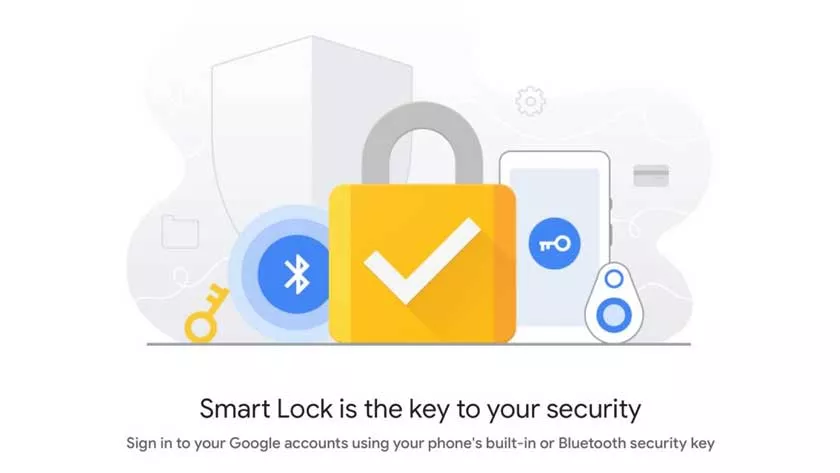
How to Use iPhone as an Encrypted Google Security Key
It currently only works with Google accounts, but it’s a great tool for security-conscious users. Instead of relying on one-time passwords provided via SMS, you’ll be able to use your iPhone to log into your account on another PC, Mac, or iOS device quickly and securely without spending money on a separate dongle.
This method works on Android phones but any browser activity will need to be done using Chrome. Any iPhone with Secure Enclave will work, that is, any phone after iPhone 5S. (It’s unclear if the iPhone 5S supports the feature, as it packs a Secure Enclave but doesn’t support iOS 13.)
Of course, you’ll need to enable two-factor authentication for your Google account to take advantage of the extra layer of security.
Once set up, here’s how it works:
- Download or update theGoogle Smart Lockappfrom the App Store
- We log into the account you wish to use as a security key
- Follow the instructions to configure the security key built into your smartphone
- We tap on Manage account and select the account enabled for the security key
- Select the Security tab on the next screen
- Tap on Two-Step Verification
- Scroll down to the second step
- If the iPhone is not present, tap on Add security key and select the phone from the list.
This is all you have to do. Now when you log into a Google service on a new device, you will be able to use the iPhone to authenticate the account.
As long as they are within Bluetooth range (and Bluetooth is on for both accounts), you will receive a message on the iPhone when you log into a Google account on a new device, allowing you to quickly verify that you yourself have done the access.
What if you forget the iPhone? however, you will be able to select SMS as an option or use an Authenticator app by choosing “Sign in another way”.
