Our smartphones are so advanced and so full of features that we often forget that theirprimary purposeis tomake callsandreceivecalls. Unfortunately, however, just as regards the reception of calls, calls arenot always received from known contactsor in any case belonging to our trusted circles.
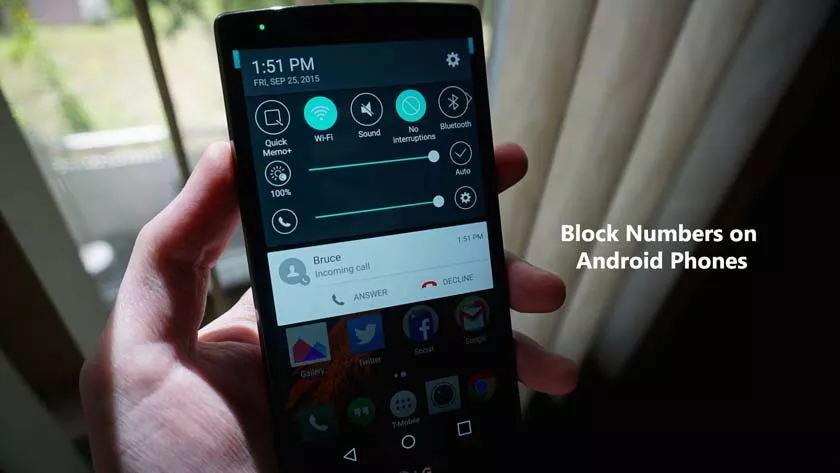
So here is a guide for those who want toblock any unwanted calls on Android bytaking advantageof the system features, i.e. those that Android itself or the manufacturer responsible for our device makes available to us, orthird-party apps available on the Google Play Store.
Let’s start from the system features and then move on to a couple of useful applications for users who cannot take advantage of any integrated features.
Block Numbers on Android
There are many Android smartphones and for this there are also many different ways to block a call from an unwanted number.
Let’s start by explaining the procedure for “generic” Android smartphones, which usually include a large part of cheap smartphones, dual SIM ones and phones with the Android operating system not modified by the manufacturer.
Android 7.0+
If you have a smartphone with at least Android 7.0 Nougat (or later) the procedure is very simple. From the list of your calls, just press on a contact and then selectBlock / Report as spam.
In the next screen, you will then have to click on Blockand you can also choose whether to report it as spam (if it is simply a person you dislike the advice is not to do it). If you have made a mistake blocking a number, you can reverse it and pressUnblock number.
From the call application, you can press the three dots at the top, thenSettingsand finallyCall blocking, to find all the numbers you have blocked. From here you can choose to unblock contacts.
Android up to 6.0.1
Unfortunately, there is no universally valid method ofblocking calls or forwarding them to voicemail. The screenshot that we have just proposed shows us on the leftthe typical interface of the most recent Samsung.
You can access it fromPhone -> Other -> Settings -> Call Rejection -> Blocked list, a lot of steps that lead us to an interface that allows youto manually entera phone number to block or tosearch for it from the Registry calls oraddress book.
On the right isthe Google Contacts interface(you can download it manuallyfrom this link): by opening, Contacts go to the contact you want to block, press the pencil icon at the top right to edit the contact, press the three dots at the top right and press All calls to voicemail. This system thereforedoes not permanently block the phone numberbut diverts the call to voicemail.
Every other smartphone witha different interface, such asHuawei,HTC,SonyorLG, hasdifferentmethods. The advice is to consult the settings of the various directories or to look in the individual contacts if there is any useful settings precisely to block the phone number.
In this regard, if you want to block an unwanted phone number, you shouldadd it to the phone book and block it manually.
Block number on Samsung smartphone
On Samsung smartphones, there is a simplified functionality to block contacts. From the contact list or in the call list you can press the More button and then Block/unblock a number. Immediately after you can also choose whether to block SMS from the selected number.
Block number on HTC smartphone
Similarly, even on HTC smartphones there is an integrated functionality inside the smartphone. From the contact list, you can press and hold Block contact to quickly block the number and add it to the list of unwanted contacts.
Recognize and block call center calls
For those who just can’t find this functionality on their smartphone, here are some solutions that rely onthird-party applicationsavailable on the Google Play Store. Let’s see the applications called TrueCaller and Calls Blacklist.
TrueCaller
TrueCaller is areallyusefulapplication that, think about it, has more than 90 million users. It is integrated withinCyanogenOSand will soon be pre-installed onHuawei smartphones. But what does it owe so much success to and why is it appreciated by so many users?
Very simple: basically the application has a large databasethat will be used toanalyze the calling phone numberwhen receiving a call.
Thanks to anon-screen pop-upyou will benotified of the caller’s identity, even if the number that is calling you is not in the directory. Very useful therefore to recognize any unwanted calls, including call center calls.
TrueCaller also offersa search functionthat allows you tocall people or services not present in your contactsbut whose information is available in the application database.
Once the app is installed and started, you will beasked to enter your dataand choose which people will be able to see them (friends, friends of friends, public, a bit like on Facebook), and it is on this point that the database is based of TrueCaller numbers. In addition, part of the numbers are taken fromclassictelephonedirectoriesor provided by third party users.
If you then want to delete your number from the TrueCaller database you mustdeactivate your account,uninstall the applicationandfill in the appropriate requeston the service website, which you can findat this link.
However, the application is not only used to identify phone numbers but also to block unwanted ones.
Once opened, you will notice theUnwantedtab. From there you can activate the flags GreaternuisancesandPrivate numbersin order to automatically block incoming calls from numbers such as those of call centers or similar.
Still, in the Unwanted tab, you will notice a +-shaped key, through which you can manually enter a number or select one from the phonebook or call history to block it.
Any second thoughts? FromUnwanted -> Unwanted managementyou canremove blocked phone numbersand re-enable them to call on your number.
Calls Blacklist
Call Blacklist is in some waysan even less intrusive app than TrueCaller and really easy to use. As soon as it is opened it will welcome you with the interface that you see represented in the screenshot below.
Simplypress the + buttonlocated at the bottom right to open a special menu from which toselect the number to add to your”Black List“, that is, to the list of your blocked contacts.
You can, a bit like the apps or features seen so far,select a phone number to blockfrom thecalllog, from yourcontacts, from themessagelogor evenby entering itmanually.
There is even a Calendarfeature to block calls from unwanted numbers only during certain times of the day or only on certain days. The latter functionality is however only accessible from the Pro version, which brings us to the price factor.
Calls Blacklist is available forfreeon the Google Play Store. The free version, however, includesadsadvertising.
TheProversion available for afee(the price is variable) on the Google Play Store allows you toremove the advertisementsand to enable theadditional featuresof the Calendar section.
How to block Android SMS
Since we are on the subject, it can also be useful to block SMS messages from unknown phone numbers or unwanted contacts. In this regard, we have dedicated an extensive guide to the topic that you can find by following the link in the title of this paragraph.
The guide lists the steps necessary to block SMS based on telephone numbers or even the sentences contained in the SMS, and also a couple of alternative applications, including one of the authors of Truecaller, if your smartphone was not equipped with the necessary features to the block.
Thus you can block numbers on android phones. If you have any issues, comment us in the comment box.
