FaceTime, like many of Apple’s services, just works. Therefore, the app has few options with which to adjust the behavior of the service. Of those few options, there are two that are very useful to keep in mind: the option to automatically expand in a group conversation and the option of eye contact.
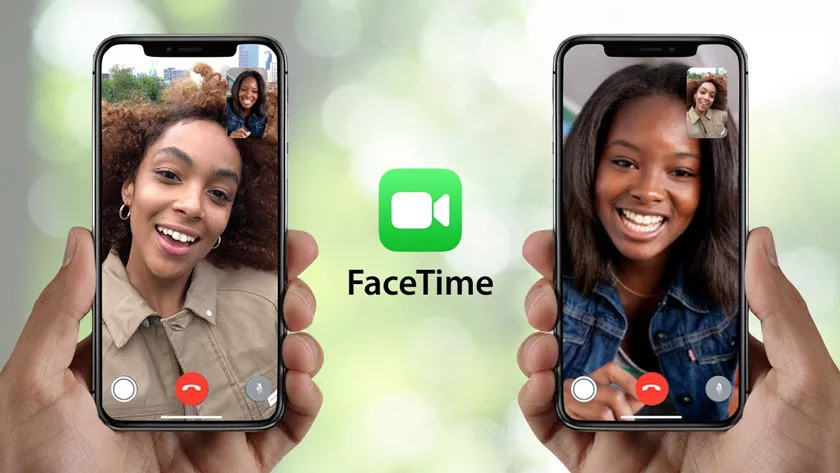
Options for FaceTime | Auto Zoom and Eye Contact
Auto zoom in a group conversation
By default when we have a group FaceTime conversation with other people, the system automatically takes care of giving relevance to the person who is speaking.
We may notice little difference if we only talk with three or four people , but from a certain number of participants the difference is important.
Because not all participants, up to 32 who can participate in the call, fit at all times on the screen of our Mac, and less on that of our iPad or iPhone, this system allows us to hold a conversation more comfortable. However, we can also disable it, the steps are as follows:
- We open theSettingsapp on our iPhone or iPad
- We enterFace Time.
- UnderExtend automatically we activate or deactivateWhen speaking.
Onour Macthe steps are similar:
- We open theFaceTime app on our Mac.
- In the FaceTime menu we choose Preferences .
- We activate or deactivate Talking under Extend automatically.
Eye contact
Another interesting feature of Face Time is the ability to slightly correct the direction of our gaze. Apple offers us this option because, when we have a conversation with someone through Face Time, the common thing is that we look into their eyes that will be, approximately, in the center of the screen. In doing so the other person sees us looking down, since the device’s camera is at its upper end.
For this reason, Apple offers us the option that, although we look at the screen, our interlocutor or interlocutors see us looking directly at them. This function is only compatible with the iPhone and with these models:
- iPhone 11 Pro Max
- iPhone 11 Pro
- iPhone 11
- iPhone XS Max
- iPhone XS
- iPhone XR
Activating or deactivating this optionis very simple, the steps to follow are the following:
- We open the Settings app on our iPhone.
- We enter Face Time.
- We activate or deactivate Eye contact.
It’s that simple, from now on the correction of the direction of our gaze will come into play. For now, in the first beta of iPadOS 14, this option still does not appear, something that, being a beta version,may change in future updates.
It is clear that Apple has devoted resources and time to making the FaceTime experience easy and intuitive. And thanks to these small options, with which we can customize the use of the application, we will have it even more to our liking.
