Make Your Own QR Code: Android and iPhone now come with a default application for reading QR codes. The QR code makes it easy for us to send telephone contact details, share website links, YouTube links, and so on. Most large companies usually use a QR code to create a promotional ad or put on a product to be tracked.
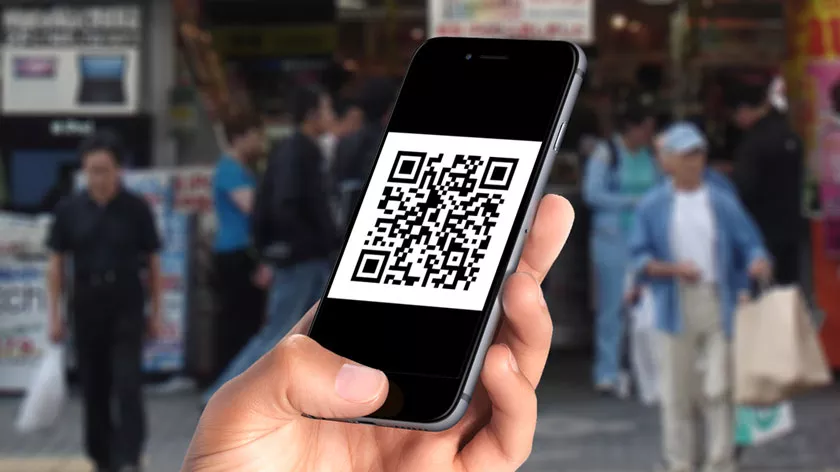
Then, the question is, can we make our own QR code only through Android or iPhone? Of course, I can. You can create your own QR code which is usually used to share data on phone numbers, emails, website links, social media profile links like Facebook, Twitter, Instagram and many more links that can be converted into QR codes.
So, how do you make your own QR code on Android and iPhone? Do you have to prepare and need special tools to generate QR codes? Before moving on to the tutorial, let’s first discuss what is a QR code and how does the QR code work.
Understanding QR Codes and How QR Codes Work
QR Code is an abbreviation of Quick Response which means Quick Response in Indonesian. How it works from a QR code is a code formed by an array of black and white boxes and can be read by a machine.
To read QR codes you can use the QR code reader application, QR scanner, or even through a smartphone camera. In general, QR codes are used to change website URLs / a kind of short text that will later be converted into codes sent to the QR code reader. The QR code can change 4000 characters containing letters, numbers and special characters.
How to make a QR code on an iPhone?
On iOS 11, the default iPhone application is provided to read and scan QR codes. However, there is no application for creating QR codes on the iPhone. Therefore, you need to download a third party application to create your own QR code on iPhnone through the App Store.
Very many applications that work to create QR codes in the App store, but it is recommended to use an application called QR reader or you can click directly [Here]
Now if it’s been downloaded, now let’s go into more detail on the steps to create a QR code on your iPhone. There you can use the QR code to share contact data and website links.
- First, open the QR reader application on the iPhone.
- Next, select the QR code icon next to the Settings icon which is under the iphone screen.
- Then, select the + / plus icon at the top left.
- After that, several options will appear. There we select the Website menu.
- Then, enter the URL / Link address that you want to change to a QR code, then select the + / plus icon
- Next, select the Custom menu.
- In the Custom menu, you can choose the backgound color, the qr code color, the qr code shape and many others.
- And finally, push the Save button to save the results of your QR code.
You have succeeded in making your own QR code to change the website link into a QR code. And to make your own QR code for data phone number, email, social media profiles and many others are almost the same way, and there are already provided these menus.
You can also make your own QR code for the WiFi password. So if you want to share the wifi password without knowing what the password is, then you can change it to a QR code.
You have succeeded in making your own QR code to change the website link into a QR code. And to make a QR code data phone number, email, social media profiles and many others are almost the same way, and there are already provided these menus.
You can also make a QR code for the WiFi password. So if you want to share the wifi password without knowing what the password is, then you can change it to a QR code.
Then, how to share the results of the qr code that has been made? How do you share a QR code with others? Here below is how:
How to Share QR Code Results on an iPhone
- First, open the application then select the QR code icon next to the Settings icon at the bottom of the iPhone screen.
- Then, the application will display all the QR codes that have been created. Select the QR code that you want to share. Then, a message will appear.
- There, you select the Share menu then select PNG
- You can share QR codes with Email, AirDrop and other applications.
How to Make Your Own QR Code on Android
After the above has been explained how to make your own QR code on the iPhone, then how to make a QR code on Android? Can you make a QR code on Android? Of course, I can. You can create a QR code on Android by installing an application called Barcode Generator (Here).
And to make a QR code on android, for example we will change an email into a QR code with only android. Following below are the steps:
- First, open the Barcode Generator application that you have installed on Android.
- Then, select the + / plus icon at the bottom right. then choose ADD CODE.
- Next, select the QR Code menu.
- Then several menus appear, select the Email menu.
- Enter the e-mail address that you want to make a QR code.
- Then, the screen will display the QR code that we just created. To save it, enter the name of the QR code file then press Save to save it on your Android device.
- Or if you want to share it, select Share and then several apps will appear to give commands where the QR code will be shared.
You have succeeded in creating your own QR code on your Android. In the QR Code Generator application you can also QR codes for 8 types of data, such as Location, Email Address, Phone Data, Wi-Fi Password and many others.
Same as in the QR code maker application on the iPhone that has been explained previously, this application can also change the color and shape of the QR code that you create.
