The following guide will help you to update PUBG Mobile season using Android and iOS. Immediately update your version of the pubg mobile game so you don’t miss the latest features of PUBG Mobile this season.
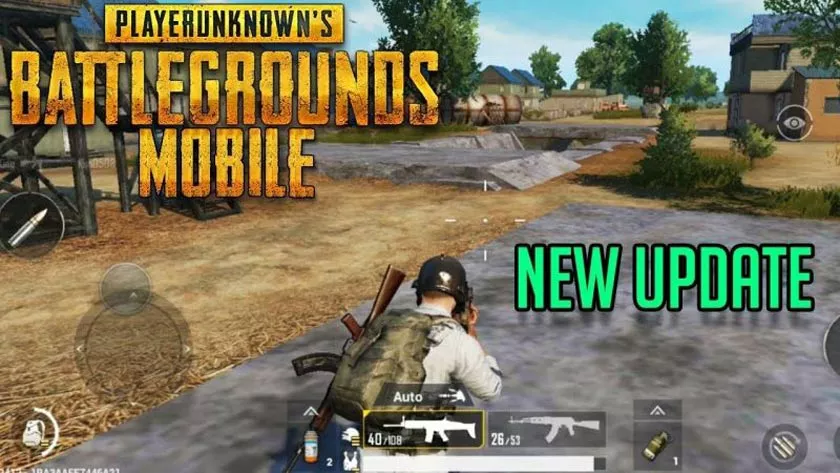
PUBG Mobile has been officially launched for mobile devices. Previously, PUBG was only available for PCs and Xbox one only. However, due to the large number of gamers who are enthusiastic about this game PUBG Mobile is finally inaugurated.
PUBG Mobile is published by the big company Tencent, they are constantly striving to bring quality and cool games. This is proven because of the different features of the PC and Xbox versions, and of course at PUBG Mobile always brings new things every season.
However, some mobile device users like Android and iOS sometimes find it difficult to update PUBG Mobile. To overcome this problem in this article will provide a tutorial on how to update PUBG Mobile on Android and iOS.
How to Update PUBG Mobile
You can see more fully what are the new features in the latest PUBG Mobile season through the officialPUBG Mobile website.
So, don’t let you miss the latest update from PUBM which is of course very interesting.
To update PUBG Mobile itself there are several different ways. So, make sure to follow the steps below so that you don’t experience problems again in the PUBG Mobile game.
PUBG Mobile Update on Android
Manual Update
There are three types of PUBG Mobile game updates that are most commonly used. The first is to update the application on the menu in the android mobile play store.
Here’s how to update the latest mobile pubg:
- First open the Google Play Store application on your android.
- Tap the menu icon then select the My apps & games menu.
- Applications that are available updates will appear theUpdatebutton to the right of the application icon.
- If PUBG Mobile is also available in a new version, tap theUpdatebutton to update.
Now, you only need to wait for the update process to finish. The amount of time needed depends on the internet speed and the size of the file in the update.
Automatic Updates
Playstore has an automatic update feature that works to update every application that is available the latest version. By activating this feature, you can update PUBG automatically when there are the latest updates.
How to update pubg mobile:
- First open the Google Play Store application on your android.
- Tap the menu icon then select the My apps & games menu.
- You will see a list of your applications and games, tapPUBG Mobile.
- Then tap the three dot symbol in the top right corner.
- You must check theEnable automatic update checkbox.
Now PUBG Mobile will automatically update when an update is available. If you want to disable this feature uncheck theEnable automatic update checkbox.
InGame PUBG update
PUBG InGame updates will usually download automatically when you open the PUBG Mobile game. Simply open the PUBG Mobile game on your Android device, and wait until the PUBG Mobile update process is complete.
Then in the final step, close PUBGM and reopen the PUBG Mobile game so that the update can be applied without problems. Now, PUBGM has been successfully updated to the latest version.
Update PUBG Mobile oniPhone (iOS)
Manual Update
Basically, updating PUBG Mobile will not be much different from updating applications in general on iOS. You only need to access the App Store application on your iPhone or iPad device.
How to update the latest mobile pubg:
- Open your device’s screen then tap theApp Store icon.
- Tap theUpdateicon in the lower-right corner of your device’s screen.
- Then tap theUpdate Allbutton in the upper right corner.
- Enter your password to confirm whether you agree to update all available applications.
Automatic Updates
Similar to the Google Play Store on an Android phone, the Apple Store also has an automatic update feature that is useful for updating applications automatically. You can activate this feature by following the guidelines below.
- First go to Settings, then to your profile then open theiTunes & App Store menu.
- TapPUBG Mobileto enable automatic updates.
- After that, the PUBG Mobile update will run automatically if there is an update.
InGame PUBG update
PUBG InGame updates will usually download automatically when you open the PUBG Mobile game. Simply open the PUBG Mobile game on your iOS device, and wait for the PUBG Mobile update process to complete then close and reopen the PUBG Mobile game.
Internet connection speed will affect the PUBG Mobile update process and the size of the update. So, make sure you use a stable internet network.
Overcome PUBG Mobile Update Unsuccessfully
If you have followed the PUBG Mobile update tutorial above, but you still have not succeeded in updating PUBG Mobile, try to uninstall the PUBG Mobile game first. After the PUBG Mobile game has been removed, reinstall PUBG Mobile.
By reinstalling PUBG Mobile, you will get the latest version of PUBG Mobile without the problem of failing to update PUBG Mobile again.
In addition, you must ensure that the phone firmware is in the latest version and there are no problems. Because if your cellphone is having problems, then the PUBG Mobile update can be interrupted. So try to update other applications on your cell phone, if that doesn’t work it also means that the problem is on your cell phone.
That’s all the guide for how to update the latest PUBG Mobile Season for Android and iOS devices. Always update your latest PUBG Mobile on the Google Play store, App Store or even in the game so you don’t miss the exciting content provided by PUBG Mobile.
